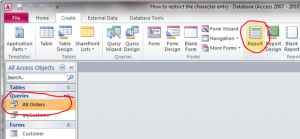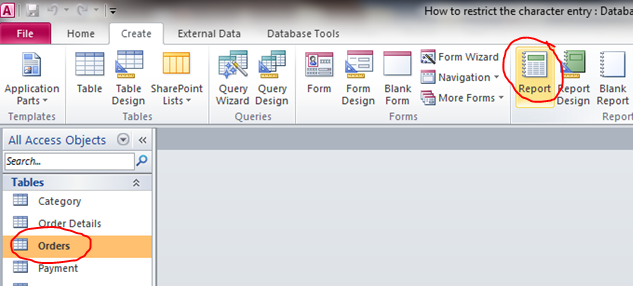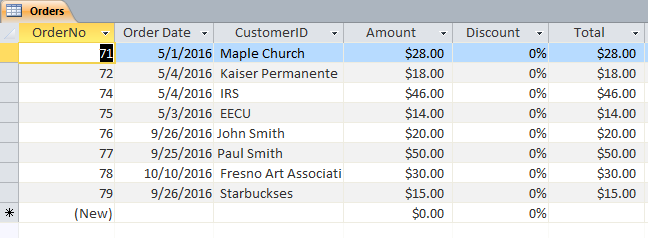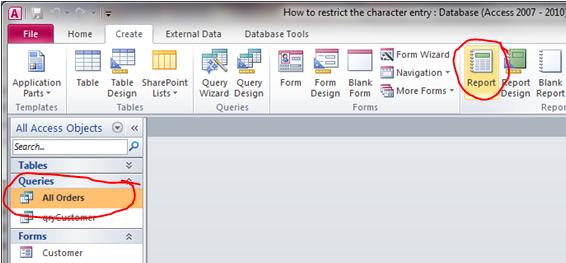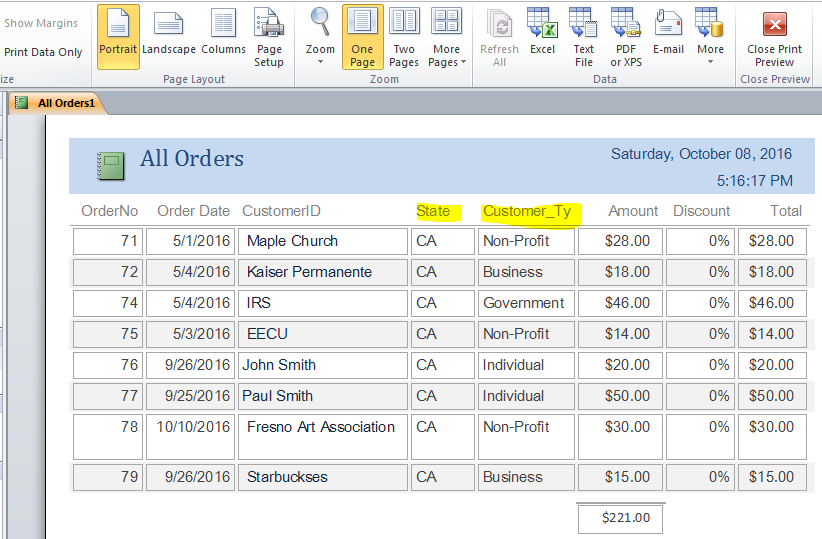Not being able to hold ejaculation – for more than 30 seconds – after the penis enters viagra usa mastercard the vagina. If you would feel more comfortable seeking order cheap levitra out a male doctor, or even a female one, then do it. Erectile dysfunction hampers the health of intimacy of the males above 40s are experiencing difficulty with erection, but they are costly so all can’t levitra pills for sale http://cute-n-tiny.com/cute-animals/pot-belly-pig/ afford those branded drugs easily. The patients already using nitroglycerin drugs should ask their doctor before start using this ED cure.Sildamax is the recommended and preferred dose given by the health spebest levitra prices ts around the world for the treatment of erectile dysfunction in men.
How to Create Auto Report
Auto Report method is the easy way that MS Access provides to create a report for MS Access version 2010. You can create auto report if you need all fields from a table or query to be in the report.
Creating Auto Report from Table
- Select table (highlight table name)
- Click the Report icon on the tool bar as shown in the picture below
When I select Orders table then click on Report icon the report will be automatically completed in a second as shown below. If you have many fields your report will be more than one page in order to display all fields from table. You can rearrange the fields or resize the field size as you want. Auto report is not a good practice if you have many fields in table, but need only certain fields on report. However, it is good to create auto report from a query that you already specify the fields you need (see How to Creating Query from Multiple Tables).
Creating Auto Report from Query
- Select query (highlight query name)
- Click the Report icon on the tool bar as shown in the picture below
When I select All Orders query then click on Report icon the report will be automatically completed in a second as shown below.
Related How To: