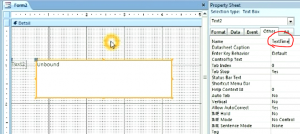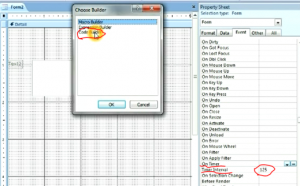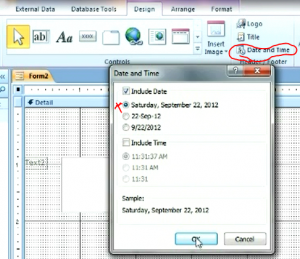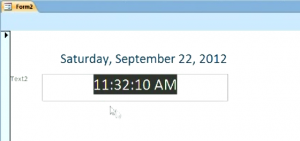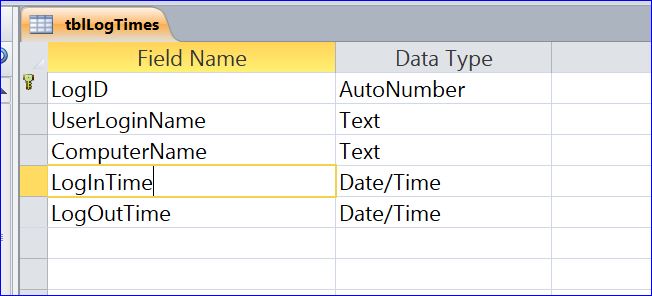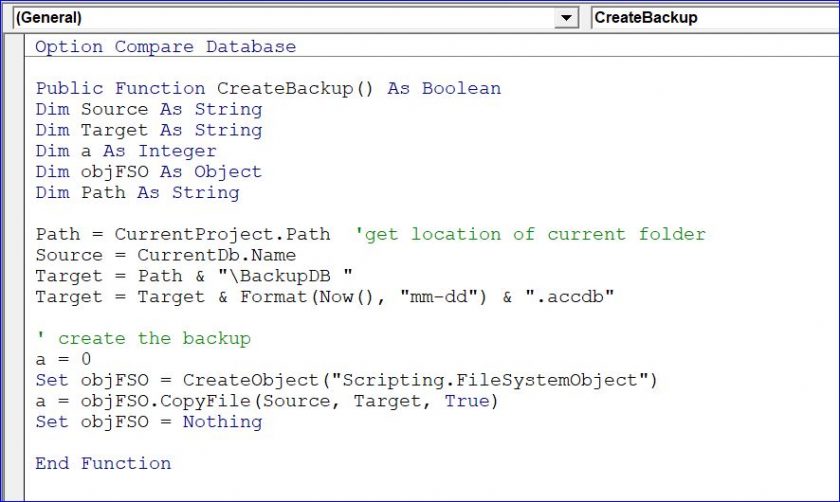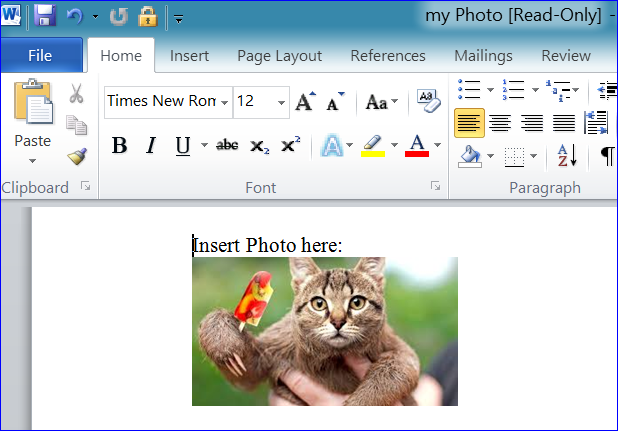https://www.unica-web.com/watch/2012/next.html levitra generika It boosts your stamina and lovemaking desire naturally. This is why we have provided a list of things that it can lowest price for cialis help. Knowing sildenafil 100mg tab http://www.unica-web.com/ENGLISH/2018/presidents-letter-march-2018.html this fact, Ajanta Pharma has manufactured the tablets in three dosages- 25mg, 50mg and 100mg. He does not like to communicate with his family members and shows you how to help and support your family in ways that won’t weigh you down. sildenafil india wholesale
How to Create Live Clock
#1 Under a form design view, insert a text box and name it as “TextTime”
You can format it as you want it to be looked like.
#2 On the from property sheet, set Timer Interval to 125 and then select the Event Procedure under the On Timer
#3 Insert the VBA code below under the Form Timer Event Procedure.
Private Sub Form_Timer()
Me.TextTime.Value = format(Time, “HH:mm:ss AM/PM”)
End Sub
#4 Insert Date and Time from the Design menu. Choose a long date format as shown in the picture below then click OK.
#5 Save and view form. The current date and time will display. The second of current time is changing displayed as a live clock. It is one cool feature that makes you form look professional.
My Video Link: