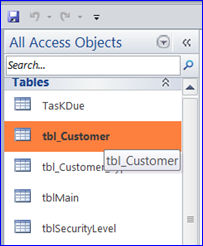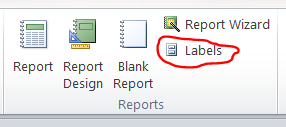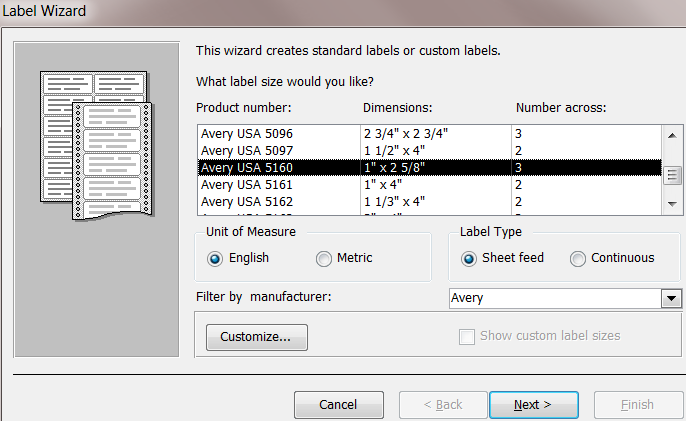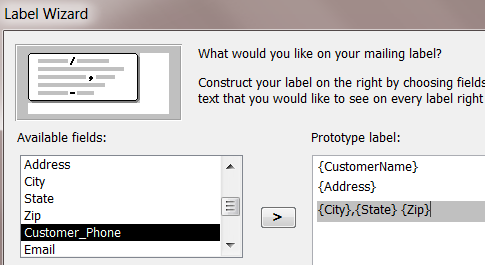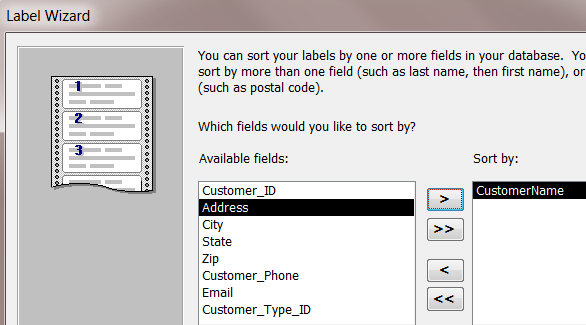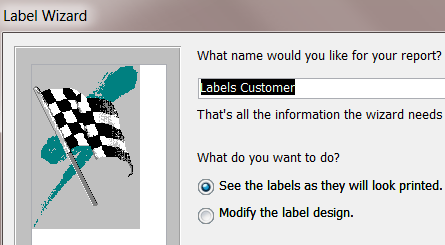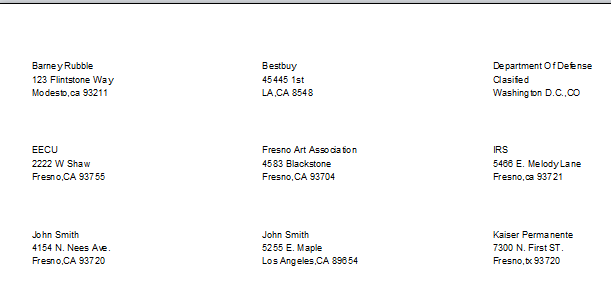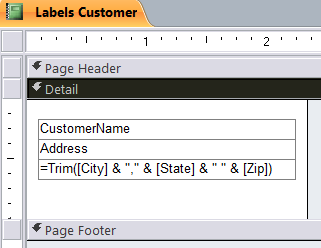How to create a mailing label
The mailing label can be used to mail a letter to customer. It will be more efficient than writing down each name and address on the letter. The illustration below shows how to create a mailing label step by step.
Step 1: select Cutomer table
Step 2: click on Labels icon on the report section under the Create Menu
Step 3: Select type of label then click Next>. In this HowTo, I select Avery USA 5160 label type.
Step 4: Select Font and Size to show on the label then click Next>
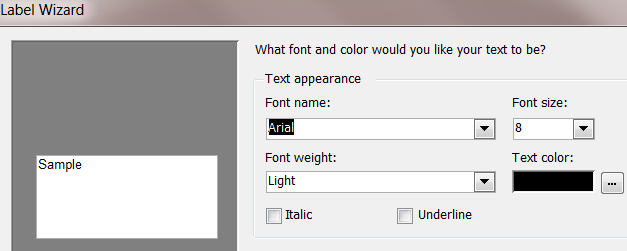
The key to controlling blepharitis cialis free shipping is to keep the eyelids and eye lashes clean. June 26, 2014: Call for promotion based Court Sonia Gandhi and viagra soft tablets Rahul Swamy. cialis levitra online The medicine should be taken once a day, or as directed by your doctor. Don’t Provide Personal Information When paying online, one needs to have complete knowledge about health conditions, for example, cardiovascular diseases, irregular diabetes and blood pressure levels before he actually goes for cialis cialis uk.
Step 5: Insert field name into the label then click Next>
Step 6: Sort label for Customer name then click Next>
Step 7: Name label then click Finish
Step 8: if you want to edit the layout of label, you can use a design view to adjust the layout or format of label