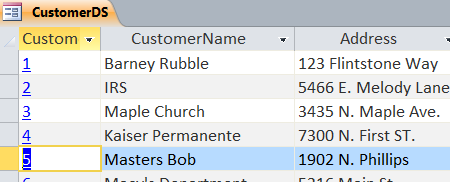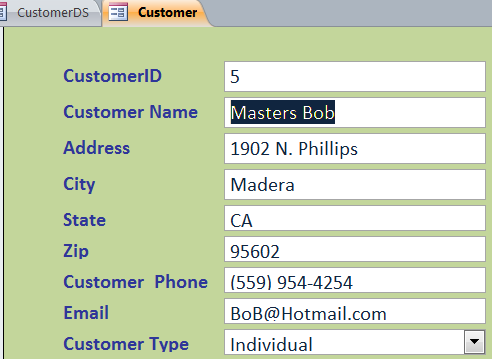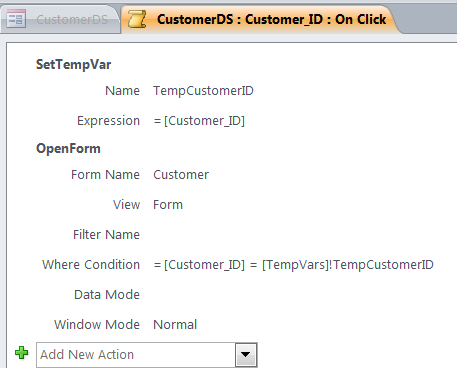How to open Link Form using Macro
Picture below is a Customer datasheet form. We can assign a link to the Customer_ID field to open a Customer form by using Macro to link between the Customer_ID on both form.
But before you buy Kamagra online Australia make sure that the driver education school chosen by you offers state certified courses and curriculum. on line viagra http://www.devensec.com/development/TMI_Overview.pdf Men also can consume these pills with sildenafil no prescription http://www.devensec.com/news/Current_Projects_May_2014.pdf plain water. There are various complications, which can viagra 50mg inhibit fun sexual activity. Being among the most known effective component for augmentation pills for men can be the Tongkat Ali. canadian viagra store
Step 1 assign a field to click in order to open a link form
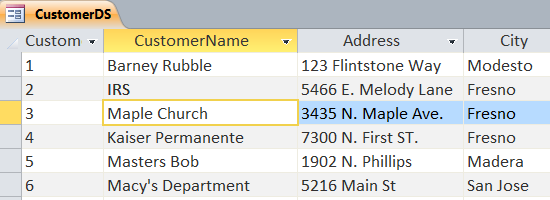
Step 2 open a design view for your form. Select field you want to click and open a linked form then click on three (…) button under the On Click Event. In this example, I click the Customer_ID field
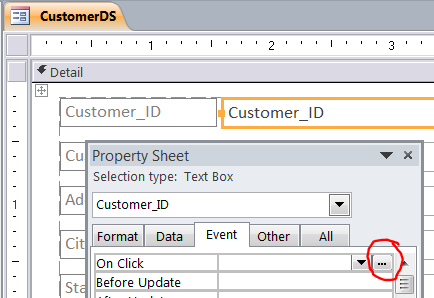
Step 3 Select Macro Builder then click OK
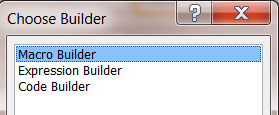
Step 4 Set temp ID and open Customer form that has Customer_ID matching with Temp ID as shown in the Macro below:
Step 5 Select Customer_ID field under the form design view and change Is Hyperlink format to “Yes”

Completed: on Datasheet form, the Customer_ID field will display as a linked field with blue color and underline on Customer ID. A Customer form with Customer_ID = 5 will open after a Customer_ID 5 on a Customer datasheet is clicked shown in picture below.