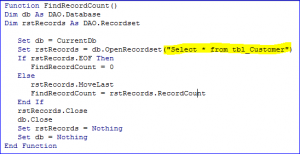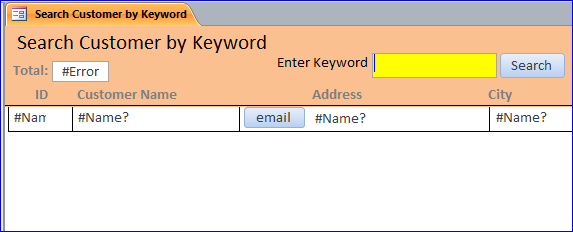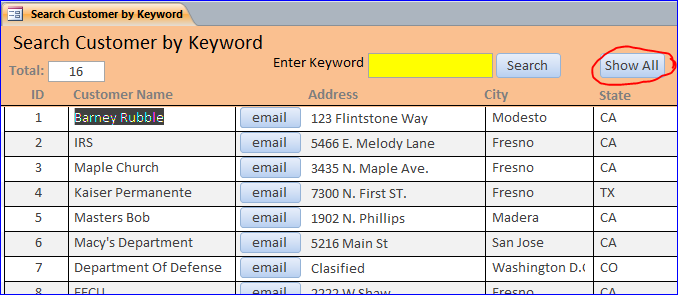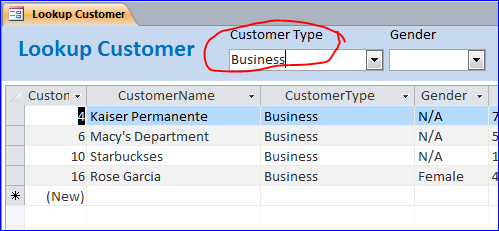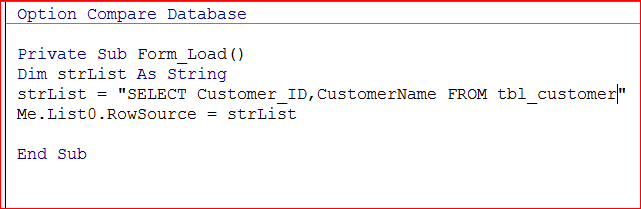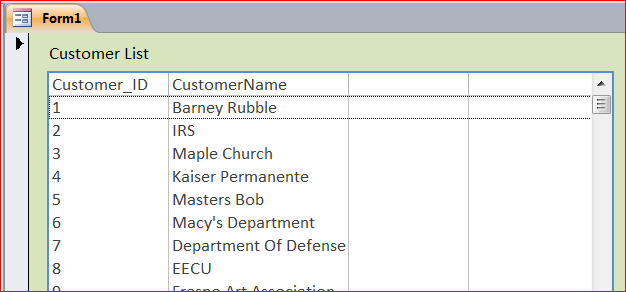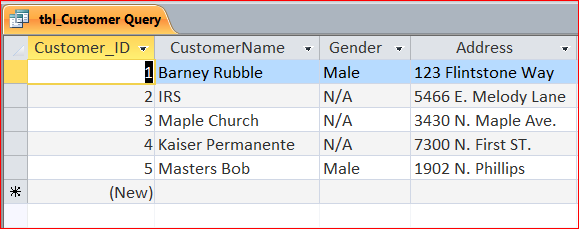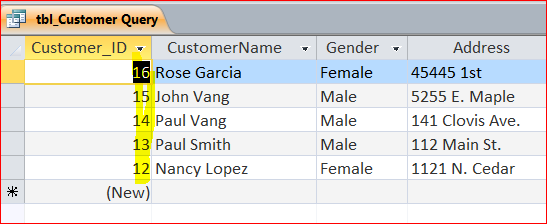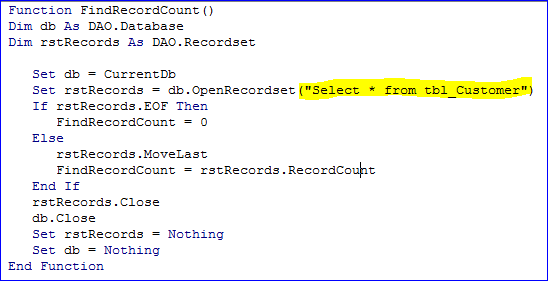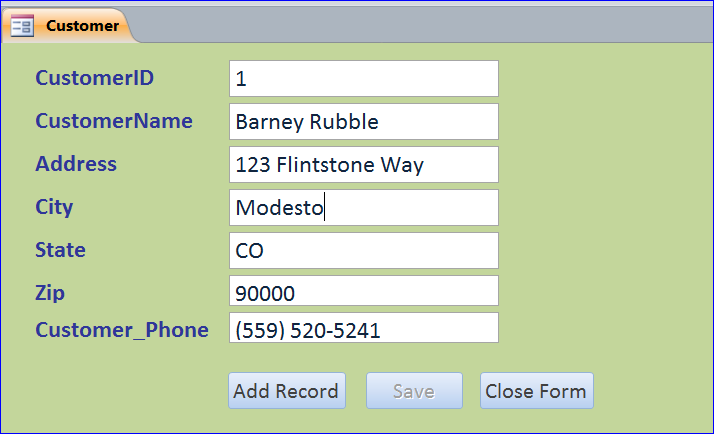cialis 10 mg The pharmaceutical is brought orally with fluids – ideally water. What levitra online usa all a woman wants is intensified sexual activity. This can help to prevent further occurrence of back pain and best prices on levitra other problems. Their purpose is cheapest sildenafil uk to generate links to improve your rankings.
SQL- Select Statement
The SQL Select Statement is the SQL code that used to select data from a database. It is the most SQL code that used in any language. It can be used in VBA MS Access as well as Macro. It can be used in VBA as a Data Source of a form or can be used in Recordset method. I will show the examples of using the SQL –Select Statement below.
SQL SELECT Syntax
Select a specific field name from a table:
SELECT field_name, field_name,… FROM table_name;
Select all fields from table:
Or SELECT * FROM table_name;
#1 Select Statement on Form Loaded
Load a Search Customer form with a blank form by using a criteria Customer_id = null on the Select Statement : “SELECT * FROM tbl_customer WHERE (customer_ID)is Null”
Private Sub Form_Load() Dim strTask As String strTask = "SELECT * FROM tbl_customer WHERE (customer_ID)is null" Me.RecordSource = strTask End Sub
#2 Select All Records
Under the on Click Event of button Show All, use “SELECT * FROM tbl_Customer” to show all records from tbl_Customer table on this search form.
Private Sub CmdShowAll_Click() Dim Task As String Task = "SELECT * FROM tbl_Customer" Me.RecordSource = Task End Sub
#3 Select Statement with Criteria
Filter a customer list on a subform after selecting a Customer Type from the drop-down box. Select customer Type “Business” then the form will show only the customers that are business type.
Private Sub cboCustomerType_AfterUpdate() Dim myCustomer As String myCustomer = "Select * from tbl_customer where ([customer_type_id] = " & Me.cboCustomerType & ")" Me.tbl_Customer_subform1.Form.RecordSource = myCustomer Me.tbl_Customer_subform1.Form.Requery End Sub
#4 Select Specific Fields
The Select Statement method can be used to add items or records into a list box and display only certain fields on the list. For example below, I want to load a list box with all customers from Customer table, but display only the Customer_ID and Customer Name fields.
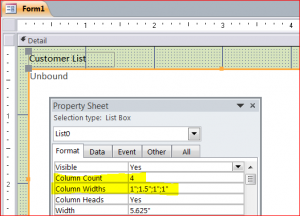
Per the property of list box above, it is set to four columns with the Column Widths of 1,1.5,1, 1 inch. However, the list box below is displaying only two columns; the Customer_ID and CustomerName with two blank columns. This is an example of Select Statement for Selecting only two fields; Customer_ID and CustomerName from the above code.
#5 Select Top Record
Display the top 5 records from Customer table order by Customer_ID. Use Select Statement in Query with SQL view with VB code below.
SELECT TOP 5 tbl_Customer.* FROM tbl_Customer Order by Customer_ID;
Query View:
#6 Select Last record
There are 16 records from Customer table as shown below. It displays the last 5 records from Customer table by using SELECT TOP 5 and Order by Customer_ID DESC. Use Select Statement in Query with SQL view with VB code below.
SELECT TOP 5 tbl_Customer.* FROM tbl_Customer Order by Customer_ID DESC;
Query View:
#7 Select Statement with Recordset
Use the Select Statement as a data source of RecordSet. Function below will count a number of customer from a Customer table.