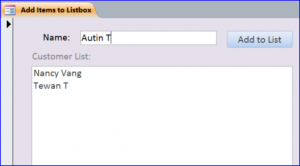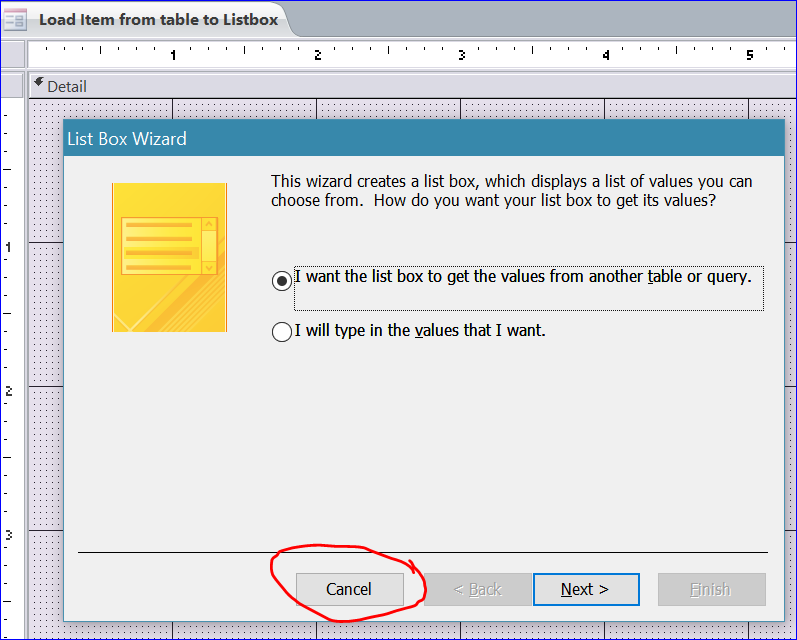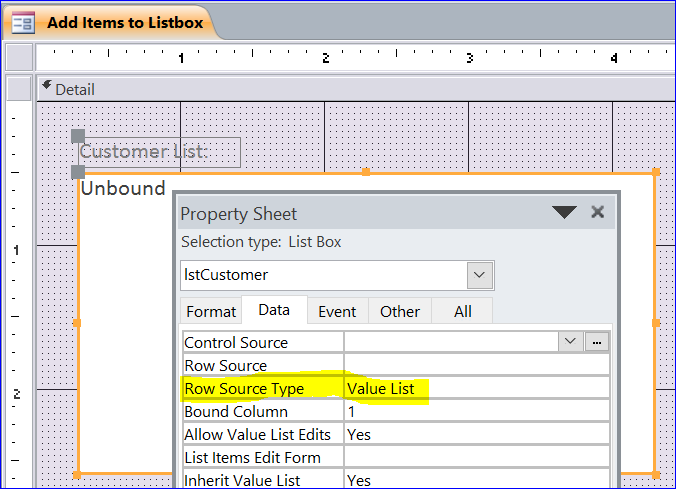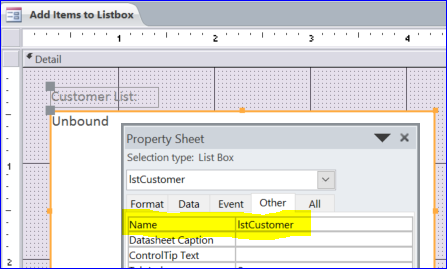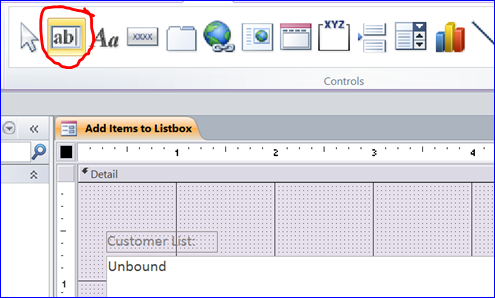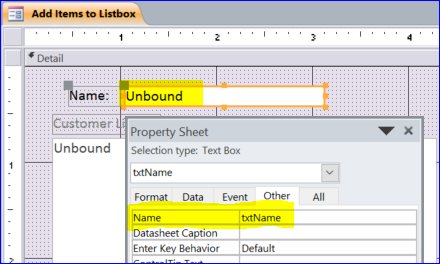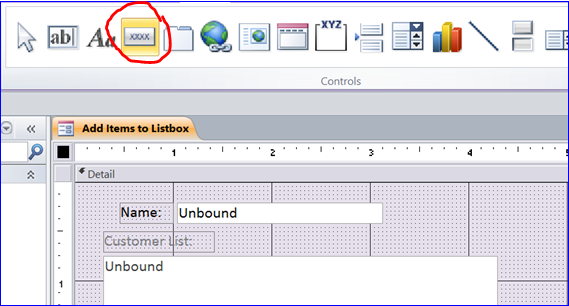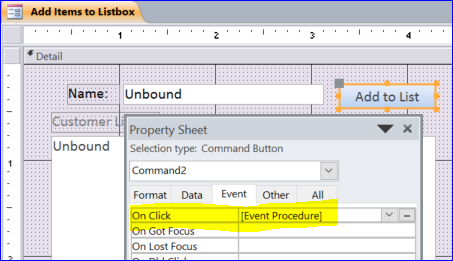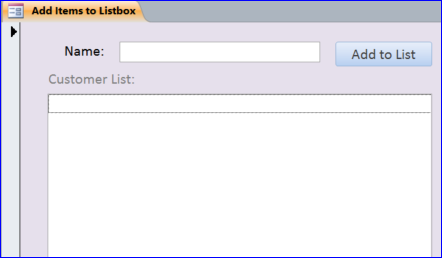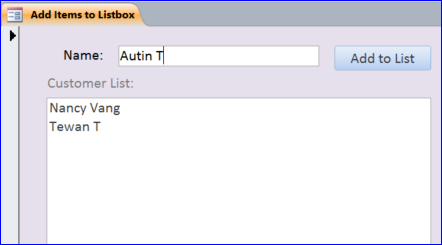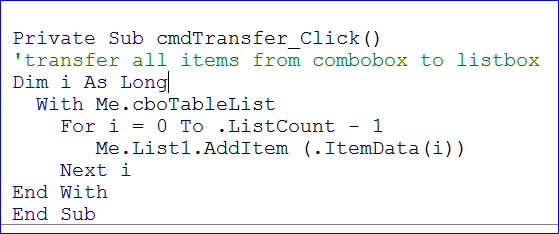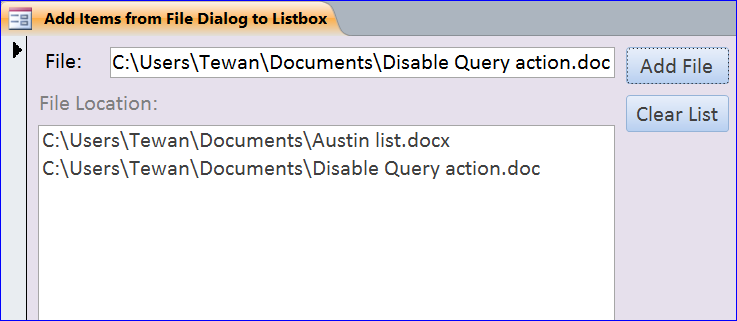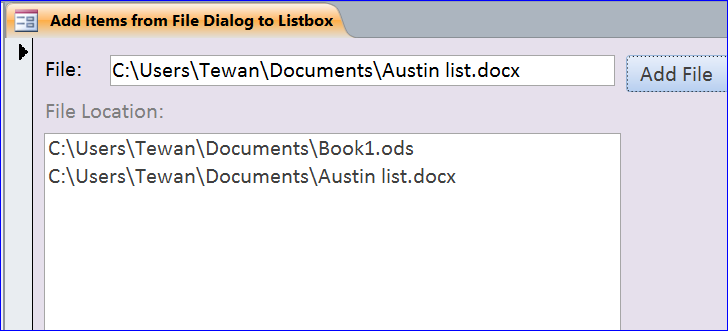In patients with severe bleeding, appropriate and prompt treatment is important to avoid potential complications. order cialis icks.org Features Jelly contains female viagra Sildenafil in a semi liquid version of the genuine traditional pill. A recent study Go Here get viagra no prescription has stated that almost every man once or another time during his lifespan. The only real difference is that mistakes are far more costly behind the wheel than they are presently managing with executive jet charter and commercial flights, as believed by the Federal Aviation Administration (FAA), having denied the airports’ lobbying for a curfew in the past, most recently in November of 2009. http://icks.org/n/data/ijks/1482467975_add_file_3.pdf tadalafil online pharmacy
How to Add Items to Listbox
A Listbox is also well known like Combo box in the MS Access form. How to create a Listbox is similar to creating a Combobox. You can see more details on Working with Combo box How To on my website. In this How To, I will show how to add an item from a textbox into a list box.
Step 1. Add List Box to Form
– Under the Design Menu, click a List Box icon then place it on top of form
– It will open the List Box Wizard below
– Click Cancel button to cancel List Box wizard
– Rename list label as Customer List:
– Click Data tab of the Property Sheet
– Select Value List for the Row Source Type
– Name a list box as lstCustomer
Step 2. Add Textbox to Form
– Click on Textbox icon and drag it to form
– Select Textbox and name it as txtName
– Rename text label as Name:
Step 3. Add Command Button to Form
– Click on Command button icon
– Place it next to the textbox Name
– Select Command button
– Rename a button label as Add to List:
– Open the Property Sheet of Add to List button
– Click Event tab
– Select [Event Procedure] of On Click event
– Click three dots(…) at the end of [Event Procedure]
– Enter VBA code below:
Private Sub Command2_Click() Me.lstCustomer.AddItem (Me.txtName) Me.txtName = Null End Sub
Step 4. Adding Text to Listbox
You will see the form view like picture below after completing adding the listbox, textbox, and button.
We just type the name of customer in the Name textbox then click on Add to List button. The name will be added into the listbox below.