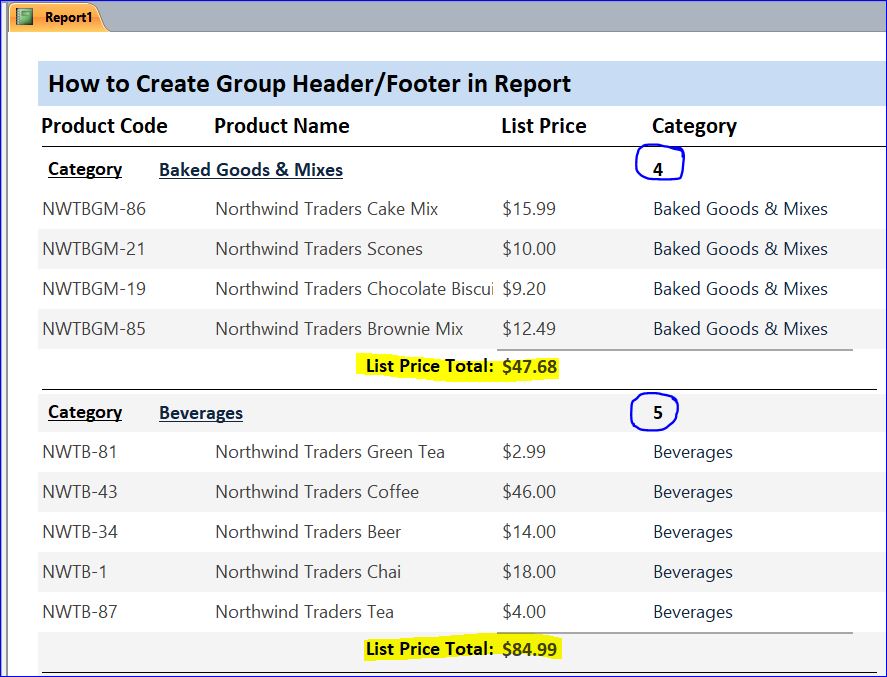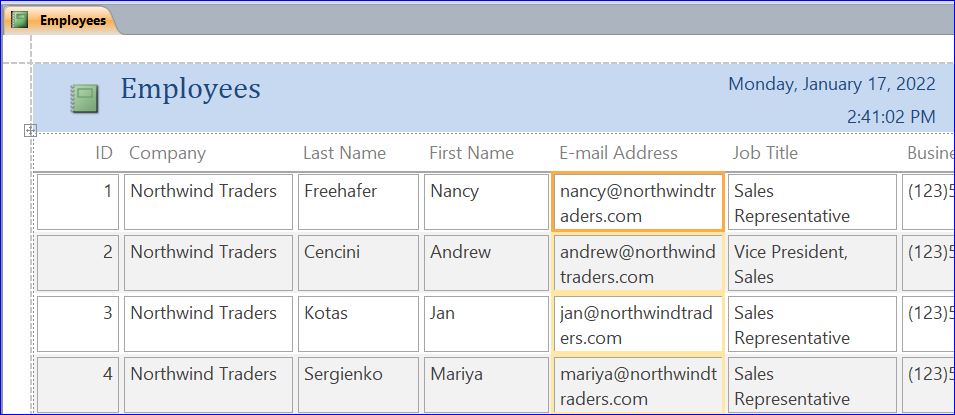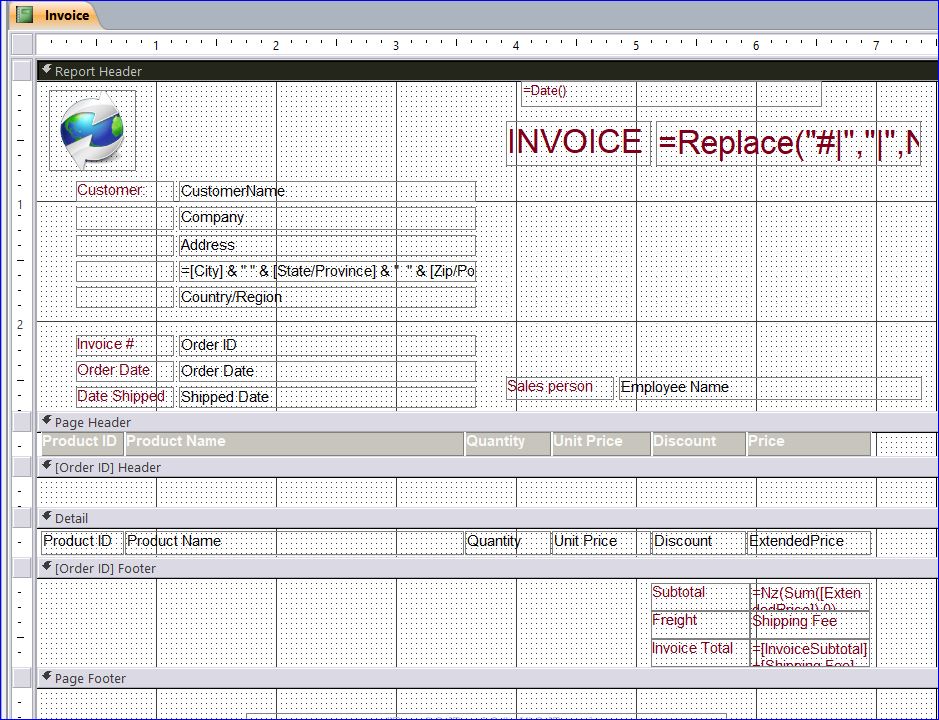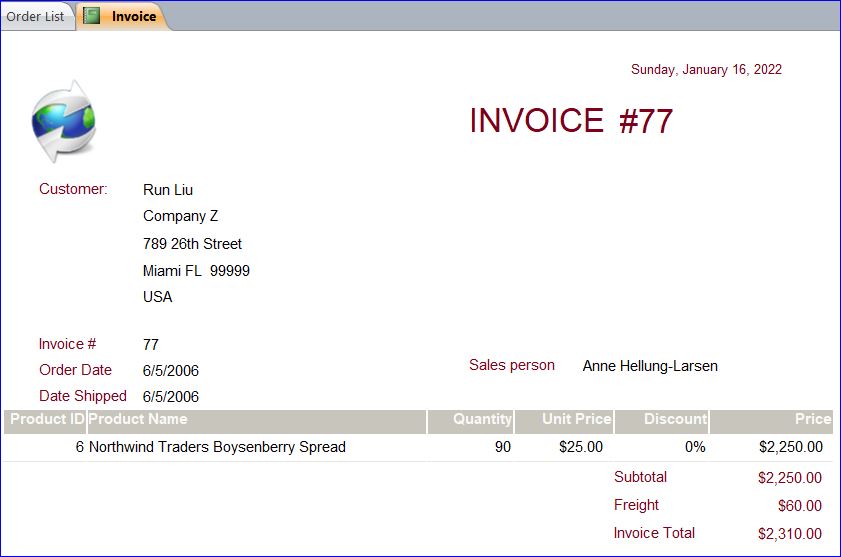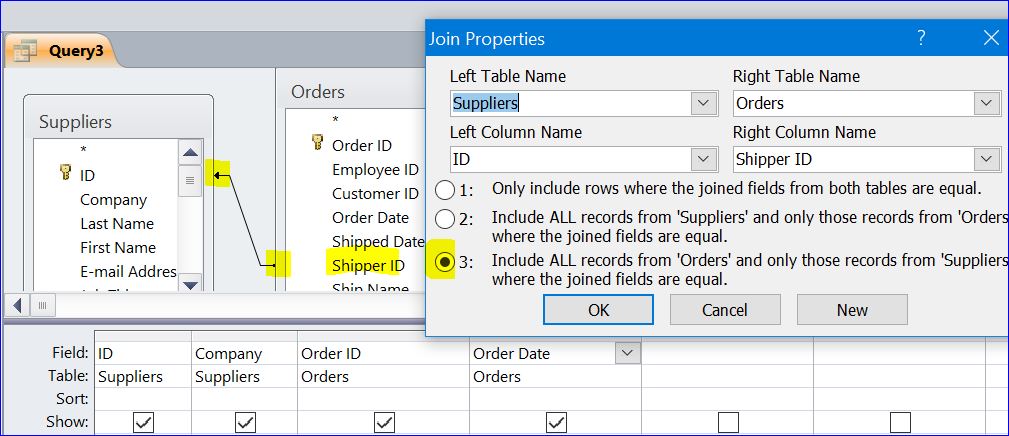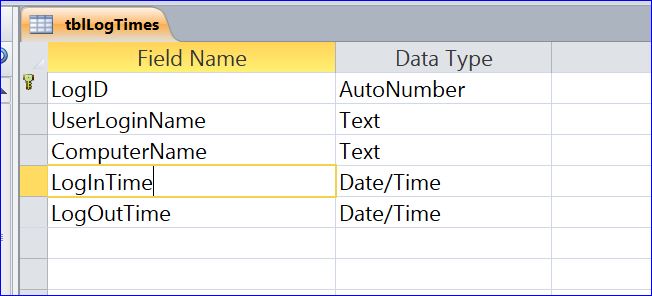How to Add Group Header/Footer in Report MS Access has provided many different types of tools to create a report. There are many icons for creating a report under the Create menu. In this How To, I will show how to add a Group Header/Footer on report. In the example below, the auto report was created for Products after I selected the Products table and clicked Report icon from the Create menu. From the table report above, you can delete all columns accept four fields below. Now we have a…
Read MoreAuthor: TGoldenEye
Understanding MS Access Report
Understanding MS Access Report Report is an output module of MS Access Office to information to the user. The MS Access has provided many different types of tools to create a report. There are many icons for creating a report under the Create menu. Report: The Report icon is provided to create an auto report. In order to create the report with this Report icon, you just need to select a data source such are a table or query that you want to create the report then click this Report…
Read MoreHow to Use a Report Wizard
How to Use a Report Wizard The MS Access has provided many different types of tools to create a report. There are many icons for creating a report under the Create menu. In this How To, I will show how to use the Report Wizard to create report. Report Wizard: MS Access has provided the easiest method to create a report in Access is to use the Report Wizard. It guides you step by step through arranging and selecting which data to display on a report. To use the Report…
Read MoreHow to Use a Report Design
How to Use a Report Design Report is an output module of MS Access Office to information to the user. The MS Access has provided many different types of tools to create a report. There are many icons for creating a report under the Create menu. In this How To, I will show how to use the Report Design. Click Report Design icon to open a report in Report Design view. If you don’t see the Report Header and Report Footer section, you can add it on by right hand…
Read MoreHow to create a Query for Report
How to create a Query for Report In this How To, I will show you how to create a query for a report. The report will be empty if you don’t have any data on the Record Source of report. It is a simple way to create the query to be used as the Data Record Source for report. In this How To, I will use a Northwind Access Database to create the query. If you want to create the invoice like the picture below, invoice #77, you will need…
Read MoreHow to Use Join Property in MS Access
How to Use Join Property in MS Access In this How To, I will demonstrate how MS Access uses the Join property with an example of each type of join. Since MS Access database is a relational database by linking one table to another. As you can see in the picture, the ID field in an Employee table is linking to an Employee ID field in the Orders table with a relationship of One-To-Many. If the Enforce Referential Integrity is checked in the Edit Relationships window, the relationship line is…
Read MoreHow to create a Simple Login Tracking without a Login Form
How to create a Simple Login Tracking without a Login Form In this How To, I will show how to create a simple easy login / logout tracking on MS Access without using a Login form. In this How To, we don’t have a login form to enter username or password to open MS Access file, but we can track the users who log in and log out by using the computer user login name. We can also track a host name or computer name at the same time. In…
Read More