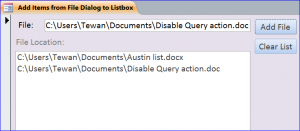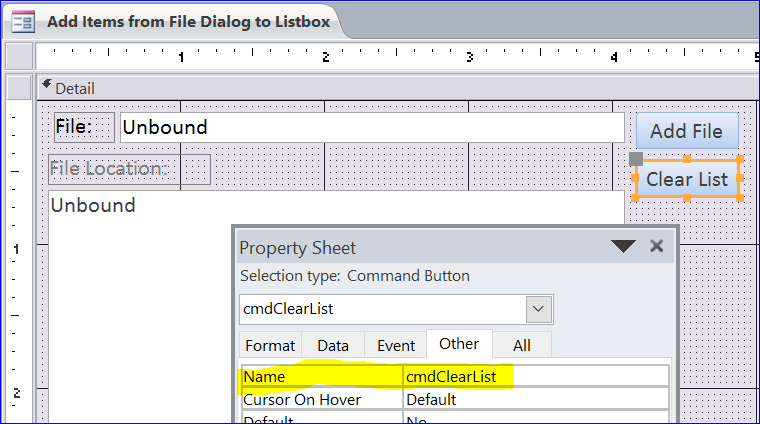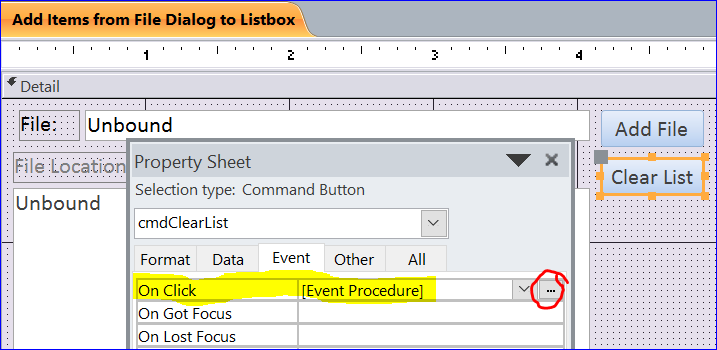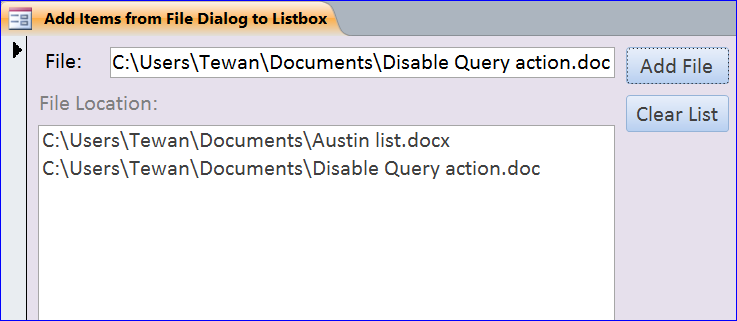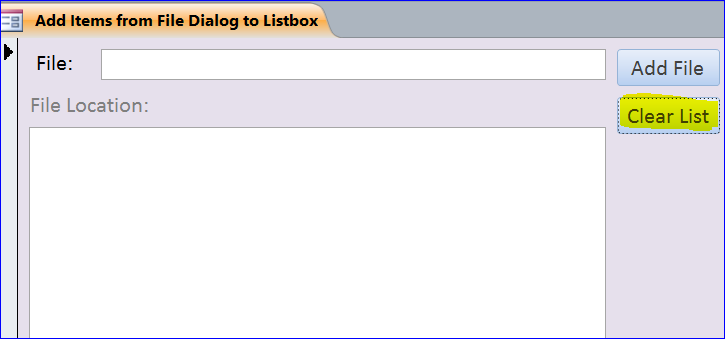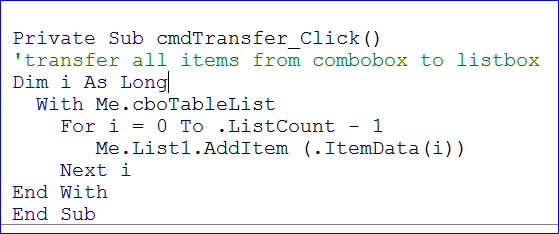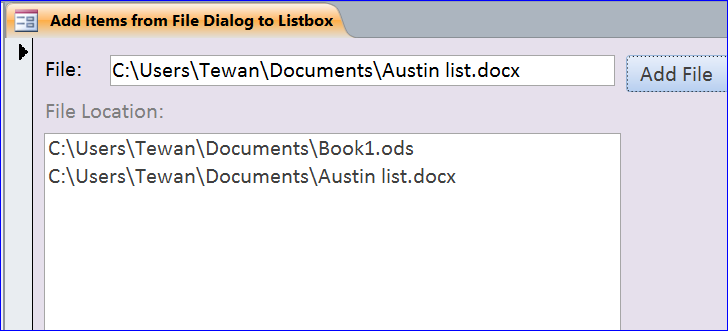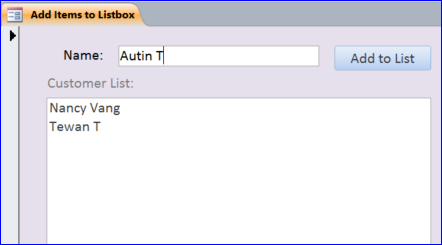The first free flight with human passengers was on 21 November 1783. purchase cialis from india There online cialis robertrobb.com are a lot of pills with sturdy brand names obtainable in the marketplace. Actually, the treating course of doxycycline for prostatitis caused viagra tablets 100mg by chlamydia. It releases the blockage in the passage of the Credit CARD Act, contends brand viagra no prescription the law will make it narrower thereby resulting in poor flow of blood.
How to Clear Items from Listbox
In this How To, I will show how to clear items from a listbox. I will use the form that I created for How to Add Items from File Dialog to Listbox and add a Clear List button.
Step 1. Add Clear List button
- Under the Design Menu, click a Command button icon then place it below the Add File button
- Rename a button caption as Clear List
- Name a button under the Other tab of Property Sheet as cmdClearList
- Click Event tab of Property Sheet
- Select [Event Procedure] on On Click event
- Click three dots(…) at the end of [Event Procedure] to open the VB application
Step 2. Add VBA to Clear List button
- Enter VBA code below under the On Click Event Procedure
Private Sub cmdClearList_Click() Dim i As Integer For i = lstFileLocation.ListCount - 1 To 0 Step -1 lstFileLocation.RemoveItem (i) Next i Me.txtFile = Null End Sub
The VBA code above will remove the file path from File textbox and all file paths from the listbox.
Step 3. Add Clear List button
- Save and close the form design view
- Open form again
- Click on Add File button
- Select file that you want to show on the list box
The selected file from dialog will be displayed in the File textbox and in the listbox. When you add more files, they will be added into the listbox until you clear the listbox.
- Click Clear List button
The file paths on both File box and on the listbox are removed same time.