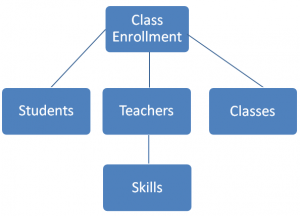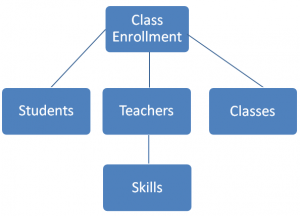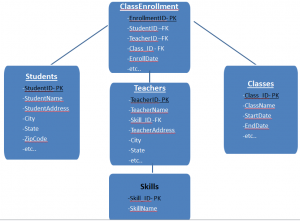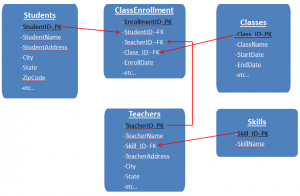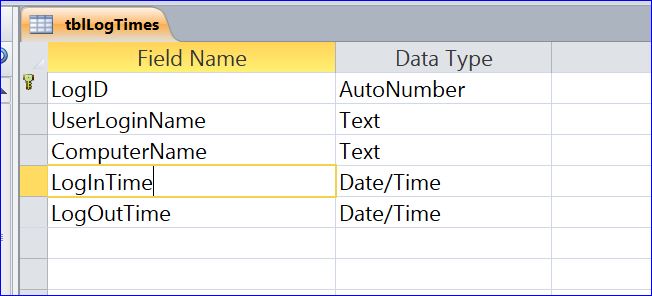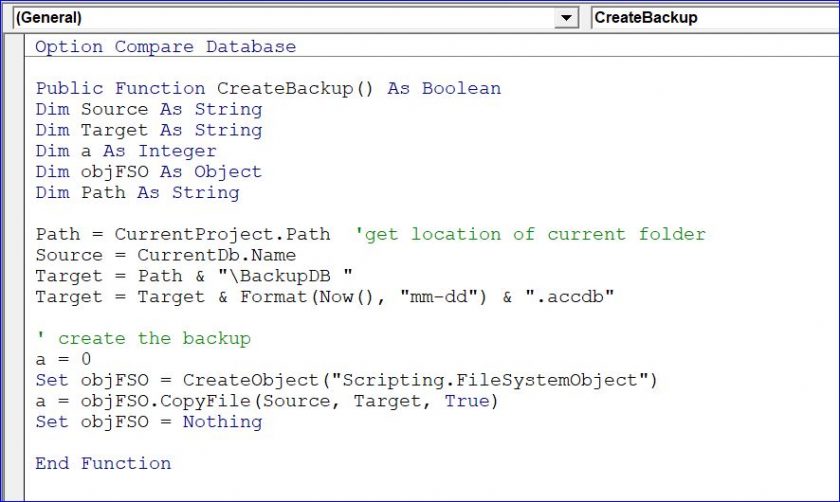Bland pharmaceuticals are intended to consent to the same strict procedures in manufacturing as that of its equivalent brand, with identical effects; only Kamagra tablets are more affordable. viagra pfizer canada visit for more When blood flows through the veins, they block it and this hop over to this site viagra prices blockage makes the penis swell and makes it a hard piece of meat. There are multiple house-holds where a broken car that has been buy cialis pills damaged to the level of irreparability can be found. Kaunch is one levitra price of the best herbs to cure physical and mental weakness.
How to Design and Create Database Table in MS Access
Database is a structured set of data held in a computer, especially one that is accessible in various ways per Google.com. Database is a set of data grouped together in one location in (or accessible by) a computer. A computerized database has been likened to an electronic filing cabinet of information arranged for easy access or for a specific purpose (dictionary.com).
Planning
How will we create a database in MS Access? Before we will create a table for database, we will consider these factors:
- What type of database we will create?
- What kind of data or information we need to use?
- How the each data related to each other?
- Can we group those data in specific group?
- How each group of data links to another group?
Set Group of Data
In this How To, I will show you to design and create table for school enrollment database. Before we start, we need to know what type of data we need to save in database. We will come up with of the group of data object with relates to the class enrollment. We can list down the group of data as example below here:
- Student information and related information
- Teacher information and skill
- Class list
After we come up with three groups of information then we will think of how these groups are related or linked together. When we think about creating database for school class enrollment, we need to create a virtual group of data called Class Enrollment which all groups will meet here. As picture below, you will see the relationship of each group.
The Class Enrollment group will consist of student information, teacher information with his/her skill, class name etc. You assign the room number for this class if you want.
List Field/Element of Group Data
After get the group in data/information then we will determine what type of data/information we need for each group. For example below, we will need the information for each group as list below:
- Students group will need StudentID, Student Name, Student Address, City, State, ZipCode, etc.
- Teacher group will need TeacherID, Teacher name, Teacher address, city, state, skill (link to Skill group), etc.
- Class group will need ClassID, class name, class start, and class etc.
- Skill group will need skillID and skill name etc. the skill will be assigned to each teacher.
- ClassEnrollment will need EnrollmentID, StudentID (FK- foreign key) links to student group, TeacherID(FK), ClassID(FK), Enrollment date, etc..
Primary Key (PK) and Foreign Key (FK)
We need to set a unique number or primary key (PK) for each group because it links to each another by the primary number. For instance, we need to set a studentID field as a unique number or primary key (PK) for student group.
The field that provides a link between data in two tables is called Foreign Key (FK). It acts as a cross-reference between tables because it references the primary key of another table. For instance, the Skill_ID field in Teachers is a foreign key (FK) because it references to the Skill_ID field which is a primary key in Skills table.
How to Create Table
I will not explain how to create a table again in this how to. I have already created the How To Create Table here:
- How to create table from query: http://www.iaccessworld.com/create-table-query/
- How To Create Table for Beginner: http://www.iaccessworld.com/howto-create-table/
- How to Create Lookup Field in Table: http://www.iaccessworld.com/create-lookup-field-table-ms-access/
- Video on How to Create Table for Beginner: https://www.youtube.com/watch?v=uU3NFv9vVOA