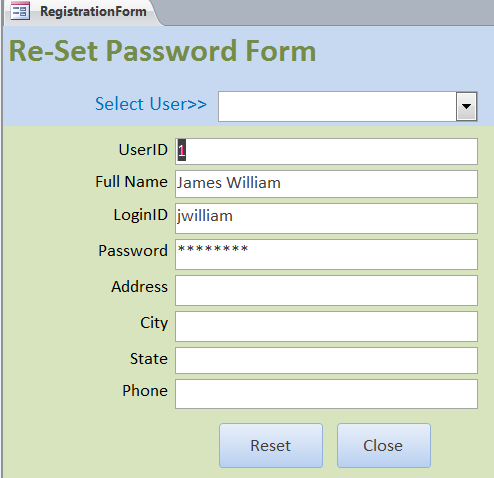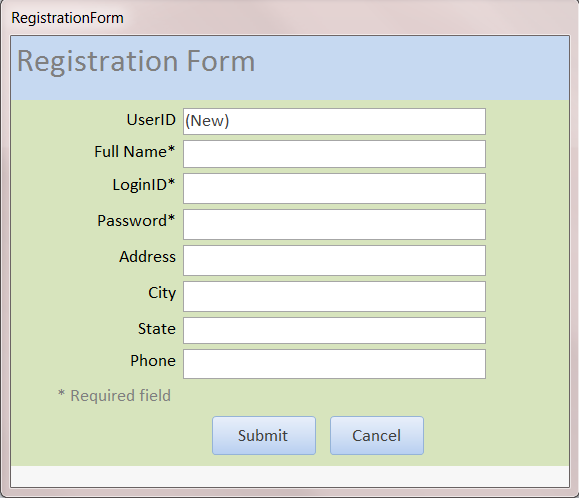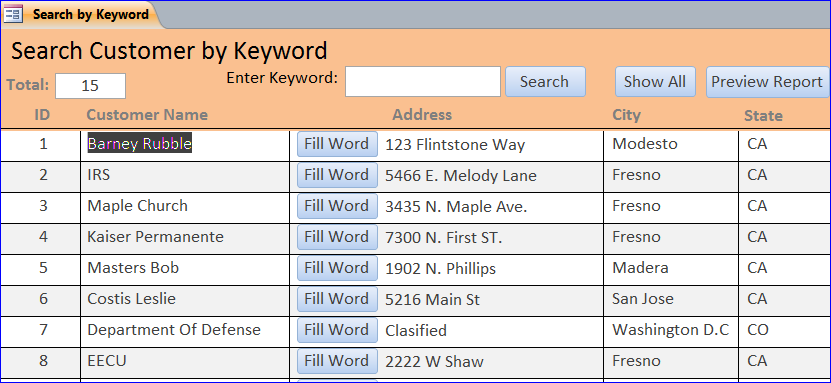How to Hide/Show a Ribbon Menu: MS Access MS Access 2010 has a big stripe of a Menu and command icon for each menu called “Ribbon Menu.” Many menu commands and icons are used for the developer and not needed for the regular users. We can hide those menu and icons by using the Docmd command in the VBA code. Example of MS Access Ribbon Menu Example of Access Ribbon Menu is hidden Put VBA code under the On Load Event Procedure on the Navigation Form (first form opened). Hide…
Read MoreCategory: Forms
How to Create Re-Set password Form for Admin
How to Create Re-Set password for Admin: MS Access In the real world, no one can remember his/her password forever. Especially, you don’t use that password every day you will forget it easily. Even for myself there are many times that I have to email the help desk you re-set my computer login password or program password. In this HowTo, the Re-Set password form will be used for Admin to reset a password to “12345” when the users forgot their password. Follow the step below: 1) Creating a Re-Set password…
Read MoreHow to Create Registration Form
How to Create Registration Form: MS Access The registration form is provided for a new user to create his/her profile. The user can choose his/her own LoginID and Password in order to open the database. We need a table and a form to complete a Registration form. The registration information will be saved into the table called tblUser in this example. Follow step by step below: 1) Create a table called tblUser (or name something else). In this HowTo, you need a user full name, login ID, password, user type,…
Read MoreHow to Prevent a Duplicated Data Entry
How to prevent a duplicated data entry (Related Video) Related How To (Must See): How to Prevent a Duplicate Data Entry for Two Fields After we open an Add New Customer form, we have no idea how many customers in the database. We will see only the blank field to add new information. We don’t know if this customer is already in the database. If we don’t have a function to check first then we may add a same customer in the table twice. In this HowTo, I will put…
Read MoreHow to Create Navigation Form: MS Access
How to Create Navigation Form: MS Access (Related Video) Overview: Navigation Form is a form that contains a Navigation Control. Each navigation button on the navigation bar will displays a page of report or form that assigned to that button inside the unbound of Navigation Control area. The Navigation Control replaces the page tab on the earlier version of MS Access. There are many different layouts of the Navigation Form as shown below: Creating a Navigation Form: 1. Click on the Navigation icon…
Read MoreCreate Search Form using VBA : MS Access
How to Create a Search Form by Keyword using VBA Part 1 (Related Video) MS Access 2010 has a built-in text filter function on the datasheet form; however, it is still attached to the individual field. It works only on the datasheet form. We can search on a single form by using the VBA function to search for data on one field or more fields that we want to search for. Create Search Form Step-by-Step 1. Create a blank form 2. Under the property sheet, select table tbl_Customer as a Record…
Read MoreHow to Create Form for beginner:MS Access
Overview: A form is an object that you can use to create a user interface that allows users to enter and edit your data. Forms allow you to control how other users interact with the data in the database. For instance, you can create a form that shows only certain fields and allows only certain data to be entered. This helps to protect data and reduce possible errors in data entry. Type of Forms: Form Type Description Detail Form A blank Access form that displays information about one record at…
Read More