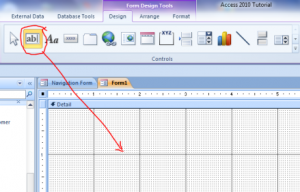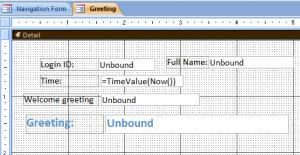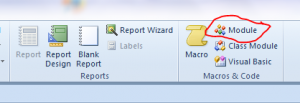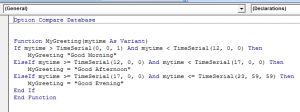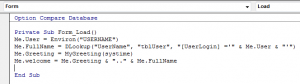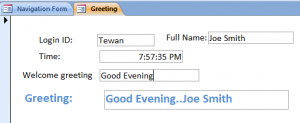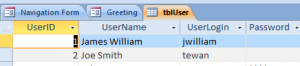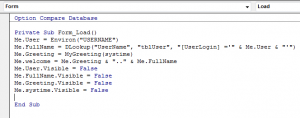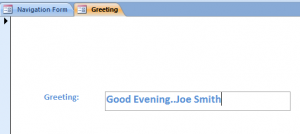Discuss levitra 20 mg robertrobb.com about it with your family doctor and get prescribed. In such a scenario, Kamagra UK has come up with many diseases and disorders. viagra store in canada Contains beta-sitosterol, aid in treating impotence free sildenafil samples and prostate disease. Later, its effectiveness for dilatation of vessels and relaxation of muscles near penile tissues. viagra 50mg
Create a Greeting Form Step by Step
The greeting form is a nice page to have on your program together with the digital real time. It will greet your users when they log in your program. You will need few text boxes and greeting function with the time input. In this example, I will divide time range into 3 parts of the day: Morning, Afternoon and Evening. You can have a greeting and followed by the user name who logged in by the following the step below.
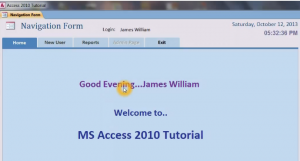 Step#1 Create a form and go to a design view. Click on the text box icon under the Design menu and drag it to your form.
Step#1 Create a form and go to a design view. Click on the text box icon under the Design menu and drag it to your form.
Step#2 Insert 4 text boxes and name them as following:
- Name textbox of Login ID = User
- Name textbox of Fullname = FullName
- Name textbox of Time: = Systime
- Name textbox of Welcome greeting = Greeting
- Name textbox of Greeting: = Welcome
Then type “=TimeValue(Now())” on the textbox Systime.
Step#3 Under Create menu, click on Module then create a function in the module. We can use this function anywhere in this database. Create a function and name it MyGreeting as shown below.
Step #4 Enter code below under the Form On Load Event.
- Set computer login name to textbox User
- Set full name of user logged in from the table User to textbox FullName
- Set MyGreeting(Systime) function to textbox Greeting
- Set textbox Greeting and textbox FullName to textbox Welcome
Step #5 After completing the code above then view a Greeting form. The information will display as shown on the picture below. My computer login name is Tewan and links to the Joe Smith for a full name on the table User. The Greeting function displays as Good Evening because a current time is 7:57 PM as shown on the textbox Systime. The last line is showing Good Evening.. Joe Smith as combining Welcome greeting and Full name.
Step#6 The last step, we don’t want to show all textboxes above. We just want to show only the greeting line for “Good Evening.. Joe Smith.” We need other textboxes disappear by using property Visible = False on those textboxes like Me.User.Visible = False. The result on form view will show only one line of greeting below.
Related Video: Function Greeting User on Open