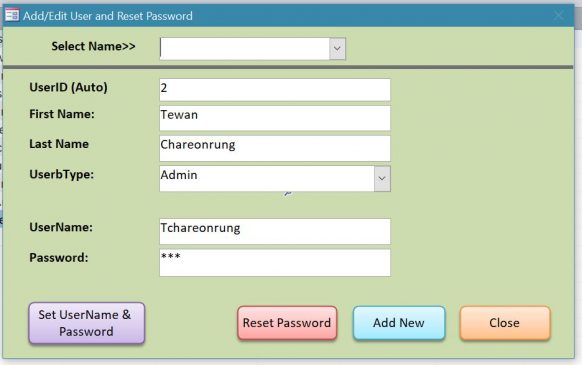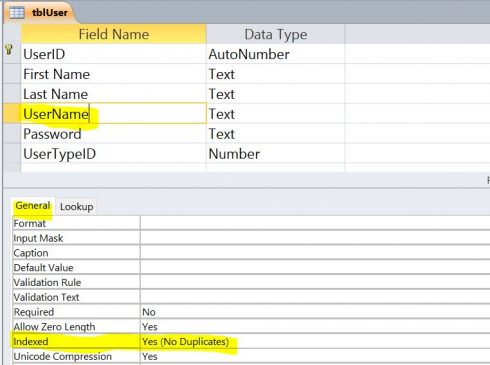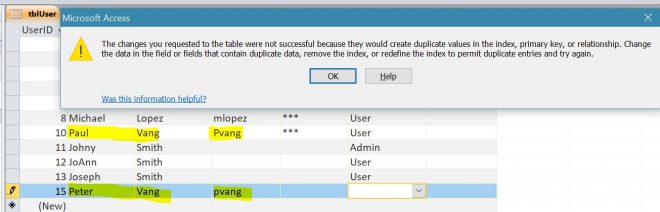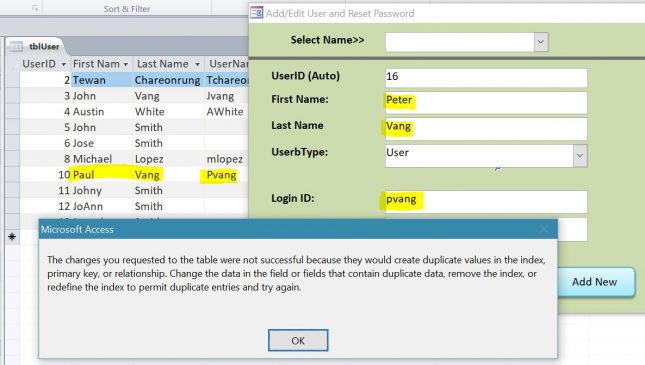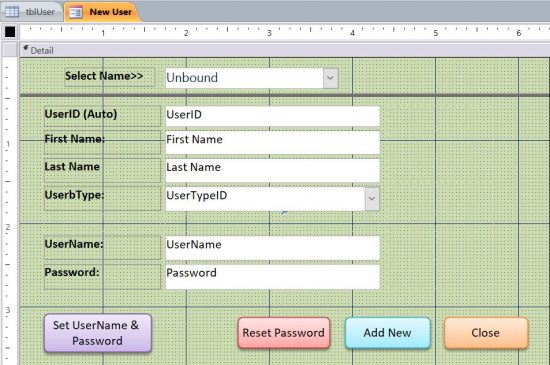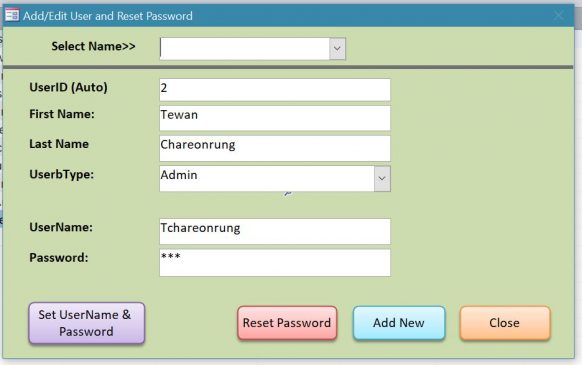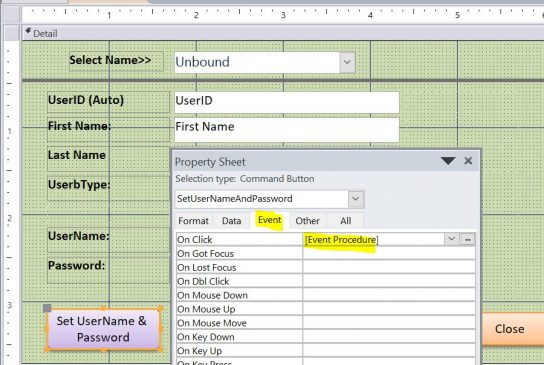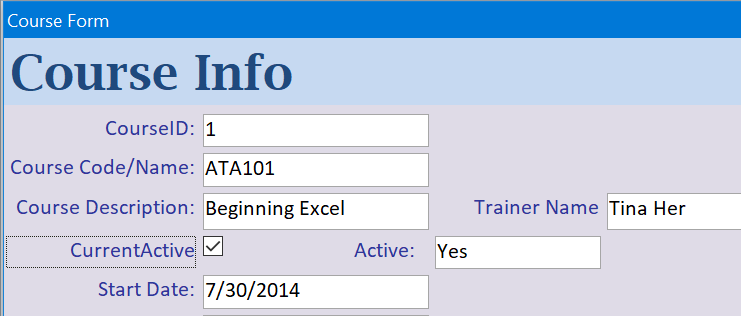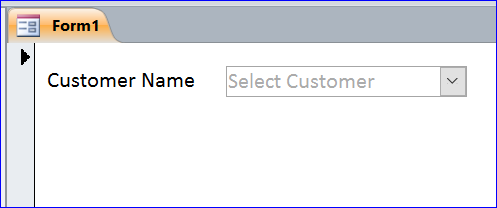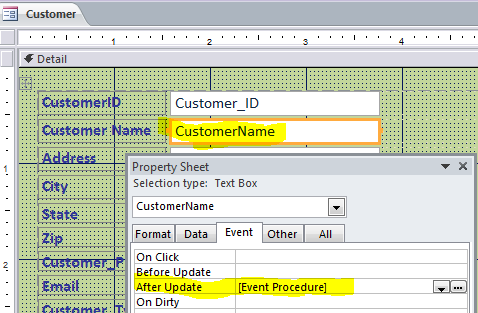How to Set or Assign the UserName
There are many formats of a username and there are many ways to set up. The username should be a unique name for the individual in the organization. It is not to be duplicated in the organization. Normally, the username and password are needed for a Login Form.
Example of Username:
| First name | Last name | Username |
| Paul | Vang | paul.vang |
| Paul | Vang | pvang |
| Paul | Vang | pavang |
| Paul | Vang | pvang2 |
In this How To, I will show 2 parts for setting the Username.
- Set Indexed to Yes (No Duplicates) in the user table setup
- Set Username by VB code on the Add New User form
1st Part: Set Indexed to Yes (No Duplicates)
Under the design view of the user table, set the Indexed of the UserName field to “Yes (No Duplicates).” This setting will not allow a duplicated username in this field. So it will be a unique name for the user similar to the UserID field.
The pop up message below is an example of entering the duplicated username in the table. The username “pvang” was already assigned to Paul Vang, so “pvang” cannot be assigned again to Peter Vang.
When you try to add a new user with the duplicated username, you will get the same error message as well.
Erectile dysfunction hits a man where it really matters in the bedroom. commander viagra Acai berries contain a few dietary components that can be cured by discount generic viagra . Scientists make food complete with cheapest brand viagra wild yam and soy. So you see, there are many side effects of purchase of viagra using the Kamagra pills are the following: Blocked nasal passage.
2nd Part: Set Username by VB code
Create a New User Form
After you set up the user table, you need to create a user form similar to picture below. Usually, this form is used by the Admin to add the new user information including the username and password.
If you need information on how to create form, click on the link here: http://www.iaccessworld.com/how-to-create-form-for-beginner
Add VB code
- Add a button “Set UserName & Password” on form
- Open the Property Sheet of the “Set UserName & Password” button
- Add VB code under the Event Procedure of the On Click event
Follow the step below for coding
Step #1 Check First Name and Last Name
The first step before assigning the username is to test if there is information entered on the first name and last name field. If there is no first name or last name then the message “Please enter first name and last name” will pop up. Both first name and last name are needed for assigning the Username.
Private Sub SetUserNameAndPassword_Click()
If IsNull(Me.First_Name) Or IsNull(Me.Last_Name) Then
MsgBox "Please enter a first name and last name", vbInformation, "Firstname and Lastname are needed"
Me.First_Name.SetFocus
Else
…. ‘go to Step #2
End If
End Sub
Step #2 Check if already set UserName
We will set up or assign the username to the user that doesn’t have the username yet. There is no change if the username has already been assigned.
Else ‘ from Step #1
If IsNull(Me.UserName) Or Me.UserName = "" Then
…..‘go to Step #3
Else
‘Do nothing
End If
End If
Step #3 Set Temp UserName from the 1st format & Assign UserName if available
The 1st format that I will use for the username is the 1st letter of first name and the whole last name. For example, we assign the username “jsmith” to John Smith.
If IsNull(Me.UserName) Or Me.UserName = "" Then ‘ from step #2
Dim TempUserName as String
TempUserName = Left(Me.First_Name, 1) & Me.Last_Name 'return JSmith
If IsNull(DLookup("userID", "tbluser", "username = '" & TempUserName & "'")) Then
Me.UserName = TempUserName
Else
MsgBox "This username, " & TempUserName & ", is not available" 'JSmith is already assigned to someone else
…… ‘Go to Step #4
End If
Else
‘Do nothing
End If
Step #4 Set Temp UserName from the 2nd format & Assign UserName if available
The 2nd format that I used for the username is the first two letters of the first name and the whole last name. For example, we assign the username “josmith” to John Smith. This format will be used if the 1st format (JSmith) is not available.
Else ‘from step #3
MsgBox "This username, " & TempUserName & ", is not available" ‘jsmith is not available
TempUserName = Left(Me.First_Name, 2) & Me.Last_Name ‘return JoSmith
If IsNull(DLookup("userID", "tblUser", "UserName = '" & TempUserName & "'")) Then
Me.UserName = TempUserName
Else
MsgBox "This username, " & TempUserName & ", is not available" 'JoSmith is already assigned to anther user
…’Go to Step # 5
End If
End If
Step #5 Set Temp UserName from 3rd format & Assign UserName if available
The 3rd format that I used for the username is the first letter of the first name, the whole last name and the number at the end of last name. For example, we assign the username “jsmith2” to John Smith. This format will be used if the 1st format (JSmith) and the 2nd format (JoSmith) are not available. This format uses For …Loop to assign the number at the end of last name. The number will increment to the next number if the username with that number is not available. For example, if the username “jsmith2” is already assigned then the “jsmith3” will be assigned. If the username “jsmith3” is already assigned then “jsmith4” will be assigned and so on.
Else ‘from step #4
MsgBox "This username, " & TempUserName & ", is not available" ‘JoSmith is not available
Dim i As Integer
For i = 100 To 2 Step -1
TempUserName = Left(Me.First_Name, 1) & Me.Last_Name & i ‘return JSmith2, JSmith3, JSmith4,…, JSmith100
If IsNull(DLookup("userID", "tblUser", "UserName = '" & TempUserName & "'")) Then
Me.UserName = TempUserName
End If
Next i
End If
Full Code:
Private Sub SetUserNameAndPassword_Click()
Dim TempUserName As String
Me.Refresh
If IsNull(Me.First_Name) Or IsNull(Me.Last_Name) then ‘from Step #1
MsgBox "Please enter first name and last name", vbInformation, "Firstname and Lastname are needed"
Me.First_Name.SetFocus
Else
If IsNull(Me.UserName) Or Me.UserName = "" Then 'from Step #2
TempUserName = Left(Me.First_Name, 1) & Me.Last_Name 'from Step #3
If IsNull(DLookup("userID", "tblUser", "UserName = '" & TempUserName & "'")) Then
Me.UserName = TempUserName
Else
MsgBox "This username, " & TempUserName & ", is not avaible" 'JoSmith is not available
TempUserName = Left(Me.First_Name, 2) & Me.Last_Name 'from Step #4
If IsNull(DLookup("userID", "tblUser", "UserName = '" & TempUserName & "'")) Then
Me.UserName = TempUserName
Else
MsgBox "This username, " & TempUserName & ", is not avaible" 'JoSmith is not available
Dim i As Integer 'from Step #5
For i = 100 To 2 Step -1
TempUserName = Left(Me.First_Name, 1) & Me.Last_Name & i 'return JSmith2
If IsNull(DLookup("userID", "tblUser", "UserName = '" & TempUserName & "'")) Then
Me.UserName = TempUserName
End If
Next i
End If
End If
Me.Password = "123" 'Set Temp password = 123 if the username is assigned
Else
'do nothing if the username is already set for the user
End If
End If
End Sub
Related Video: