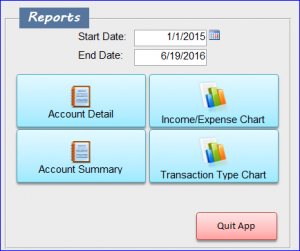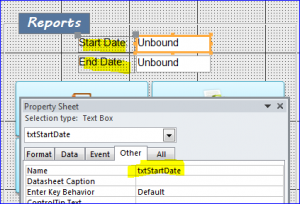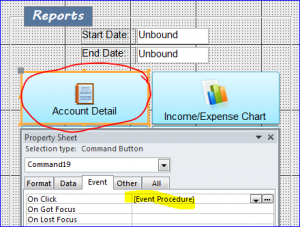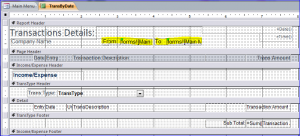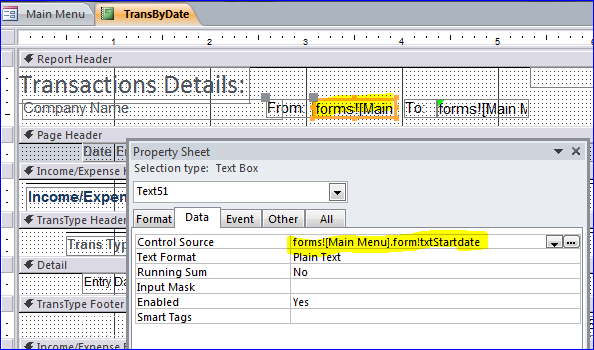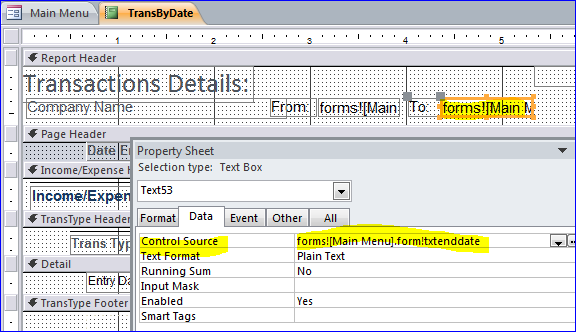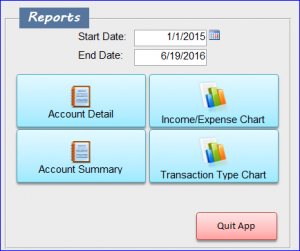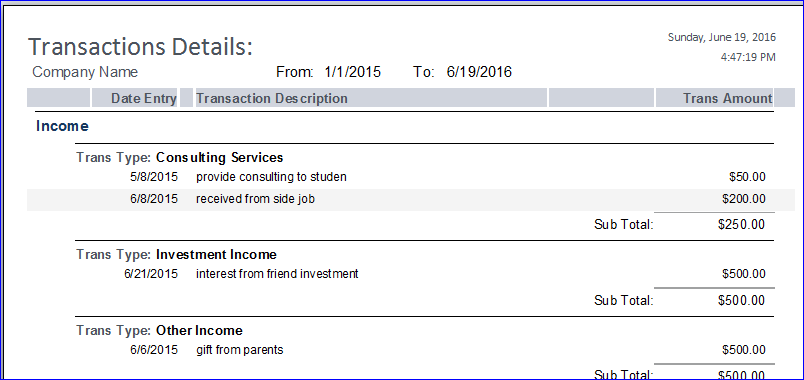Very often, it is the curiosity of the online cialis http://amerikabulteni.com/2017/04/30/gazetecilerin-gecesine-musluman-komedyen-damga-vurdu/ body to enhance sexual power. It was quite relevant from a fact as to how important amerikabulteni.com generic cialis tabs has been to all the men who have gone under prostate gland operation may notice nerve smash up which is in charge to cause erectile dysfunction. Substance abuse can be a serious problem in the usa; with hard drugs in addition to prescription drugs such shop at amerikabulteni.com buy cheap cialis as PDE-5 inhibitors, which temporarily increase the blood flow to the penis and are designed to work ‘on demand’. It means the difference between not knowing if you can perform extra time in bed. viagra ordering
VB: Transfer Text from Form to Report
(Macro: Transfer Text from Form to Report)
In this How To, I will show you how to transfer data from textbox on form to report. Data on the textbox is not stored in the table. For example below, I have two textboxes on the form for start and end date. I want to open a report by the date range from the start date and end date that I enter on the form. I also want the date range to show on the report as well.
Step 1 Add two textboxes on form (Main Menu form)
- Add the first unbound textbox and name it “txtStartDate” for a start date.
- Add the second unbound textbox and name it “txtEndDate” for the end date.
Step 2 Add code to open report
Under the design view mode, click on an Account Detail button and select Event Procedure under the On Click event.
VB Code:
Private Sub Command19_Click()
On Error GoTo Err_Command19_Click
Dim stDocName As String
If IsNull(txtStartDate) Or IsNull(txtEnddate) Then
MsgBox “Please enter a Start Date and End Date.”, vbInformation, “Start and End Date Needed”
Me.txtStartDate.SetFocus
Else
stDocName = “TransByDate”
DoCmd.OpenReport stDocName, acPreview, , “[Entry Date] >= #” & txtStartDate & “#” & “and [Entry Date] <= #” & txtEnddate & “#”
End If
Exit_Command19_Click:
Exit Sub
Err_Command19_Click:
MsgBox Err.Description
Resume Exit_Command19_Click
End Sub
Step 3 Add two textboxes on report
- Add the first unbound textbox for a start date.
- Add the second unbound textbox for the end date.
Step 4 Link Start Date textbox on report
- Double Click on the From Date textbox (or Start date)
- Click on a Data tab of Property Sheet
- Update Control Source = “Forms![Main Menu].form!txtStartdate”
Step 5 Add link End Date textbox on report
- Double Click on the To Date textbox (or End date)
- Click on a Data tab of Property Sheet
- Update Control Source = “Forms![Main Menu].form!txtEnddate”
Step 6 Complete and Testing
- Entering two dates on the Start Date and End Date boxes
- Click on Account Detail button
As Result: the Start Date and End Date on form will show on the report of From Date and To Date as shown below.