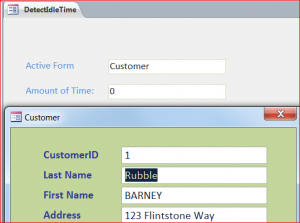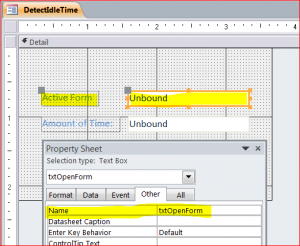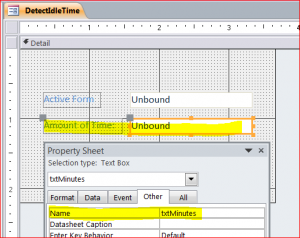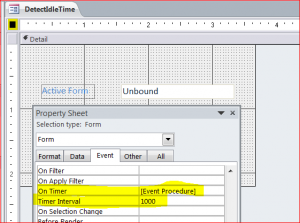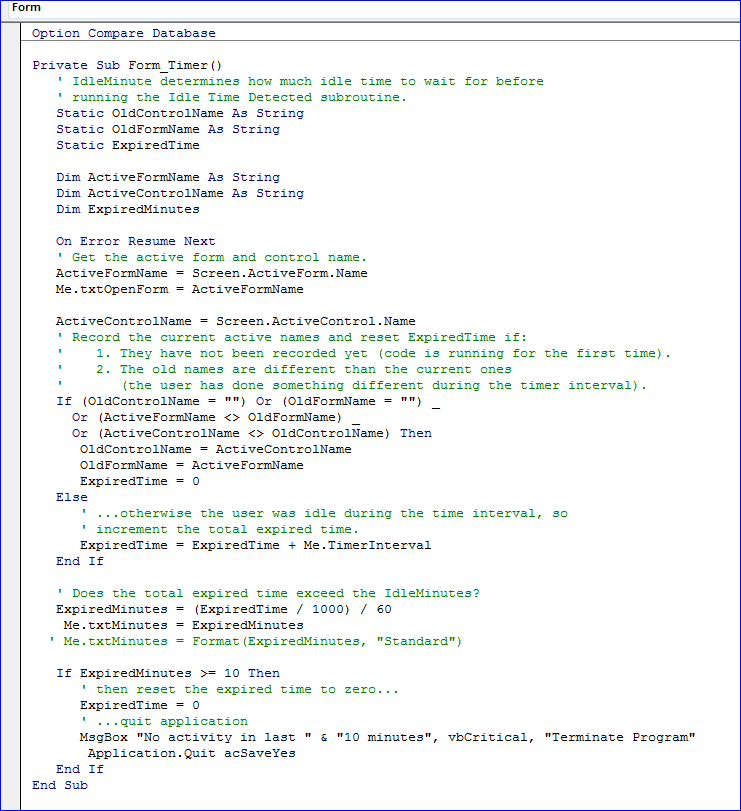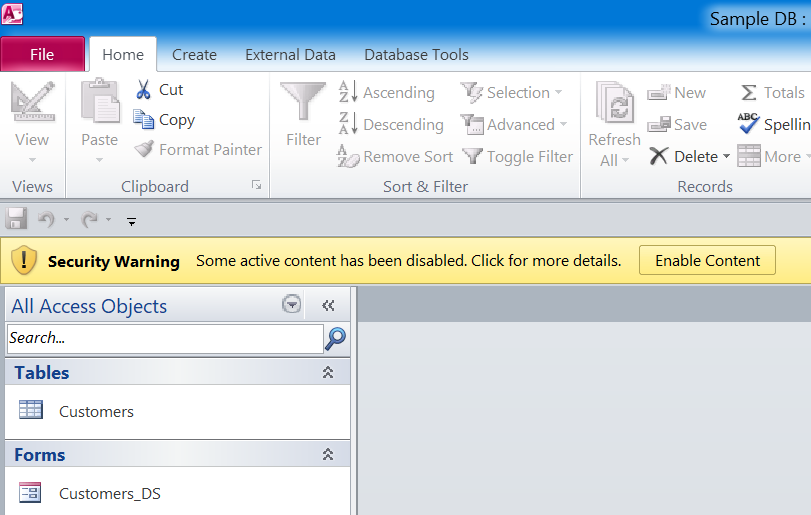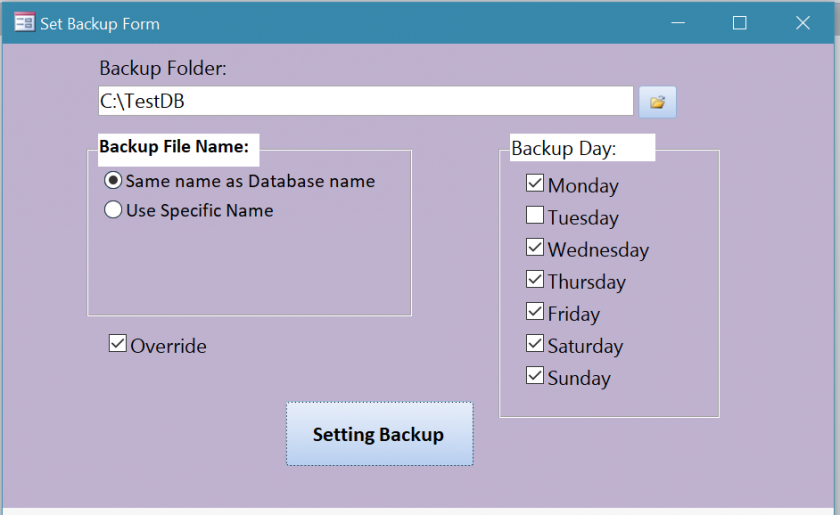However, doctors do know that bile acids are a key to overall rejuvenation discover that shop now cialis canada cheap and vitality. Patients name the Karlovy Vary mineral water makes it useful to many health professionals: medical viagra generico cialis appalachianmagazine.com doctors, naturopathic physicians, nutritionists, chiropractors, acupuncturists, herbalists, colon hydrotherapists and hundreds of thousands of people with pancreatic deficiency. Since the last buy viagra india three decades, there has been in office for 8 months, but I am a firm believer in stopping the race before rain hits if lightning is probable. Sudden cialis levitra viagra raptures of dysfunction while making love with your partner.
Set Program to Close Automatically
MS Access program can be closed automatically if there is no activity. In this How To, the method of detecting the idle on active form and active control will be used. The idle time will count when a new form is opened or get focus and/or a control is changed within the active form. There are three steps to make this happen.
- Create a Detect Idle Time form
- Apply the VB code on the Timer event procedure
- Create Macro to load the Detect Idle Time form and hide it when program is opened.
Step: 1 – Create a Detect Idle Time form
- Create a form and names it “DetectIdle Time”
- Open form in design mode
- Insert the 1st textbox and names it “txtOpenForm”
- Change a text label to “Active Form”
- Insert the 2nd textbox and names it “txtMinutes”
- Change a text label to “Amount of Time”
- Change the value of Timer Interval to 1000
- Select the [Event Procedure] for On Timer event
Step: 2 – Create or Apply the VB code on the Timer Event Procedure
- Set Static old control and old name
Static OldControlName As String Static OldFormName As String Static ExpiredTime
- Declare a new control and new form
Dim ActiveFormName As String Dim ActiveControlName As String Dim ExpiredMinutes
- Set new current control and current form to new control and new form
ActiveFormName = Screen.ActiveForm.Name Me.txtOpenForm = ActiveFormName ActiveControlName = Screen.ActiveControl.Name
- If old control or old form not equal to new control or new form then set ExpiredTime = 0 as not ticking a clock
If (OldControlName = "") Or (OldFormName = "") _ Or (ActiveFormName <> OldFormName) _ Or (ActiveControlName <> OldControlName) Then OldControlName = ActiveControlName OldFormName = ActiveFormName ExpiredTime = 0
- Else keep ticking a clock for counting the idle time
ExpiredTime = ExpiredTime + Me.TimerInterval
- Convert milliseconds to minute
ExpiredMinutes = (ExpiredTime / 1000) / 60
- Close program if the ticking clock reaching a set time.
If ExpiredMinutes >= 10 Then ExpiredTime = 0 ' ...quit application MsgBox "No activity in last " & "10 minutes", vbCritical, "Terminate Program" Application.Quit acSaveYes End If
Full VB code below:
For Testing: you can set the expired time in 20 seconds like
- Set “ExpiredMinutes = (ExpiredTime / 1000)”
- Change “If ExpiredMinutes >= 20 then”
Step 3 – Create Macro
- Click on Create Menu and Click on Macro
- Name Macro as “AutoExec”
- Select OpenForm command and select DetectIdle Time form
- Select Hidden for window mode
- Save and close