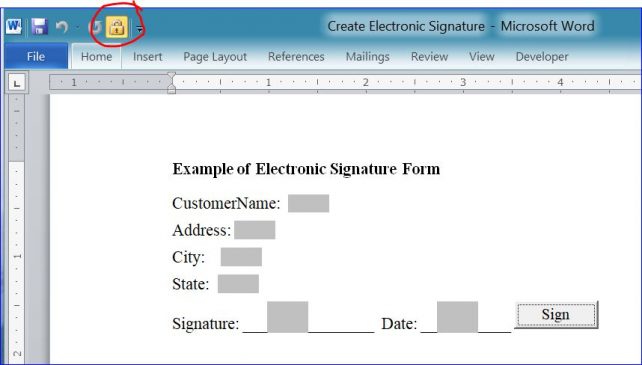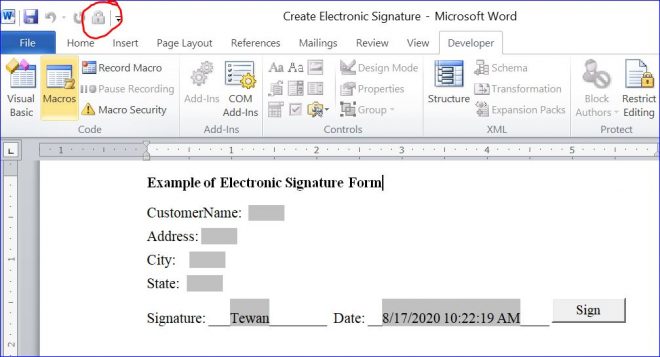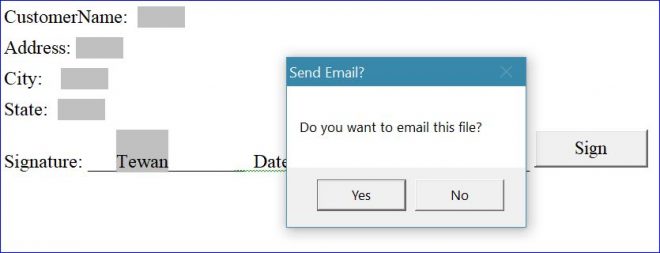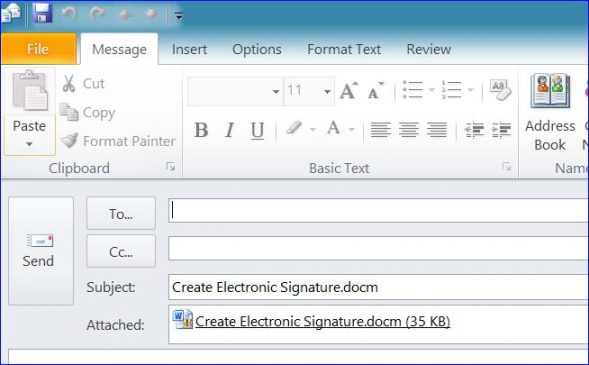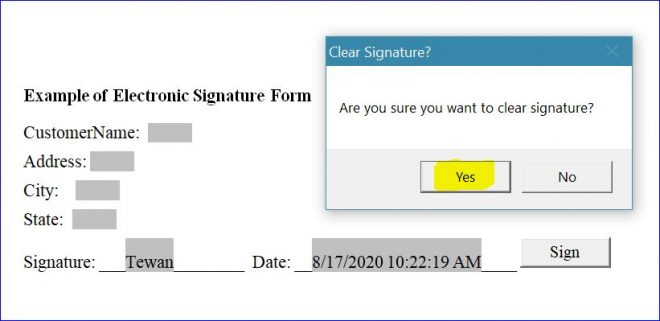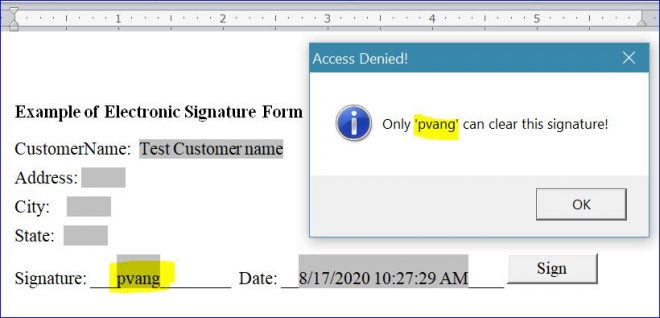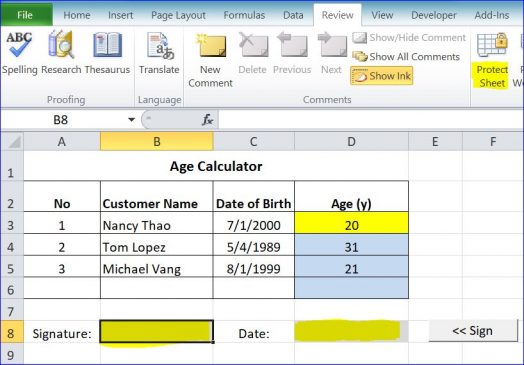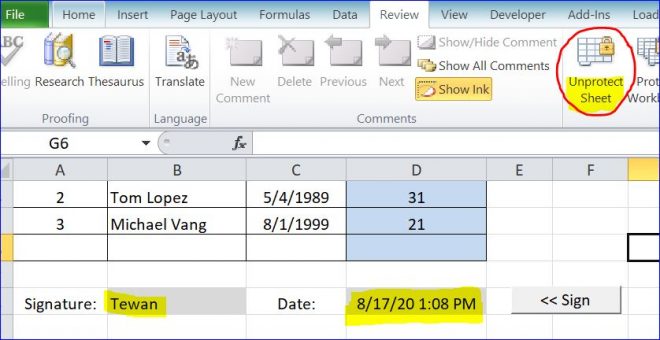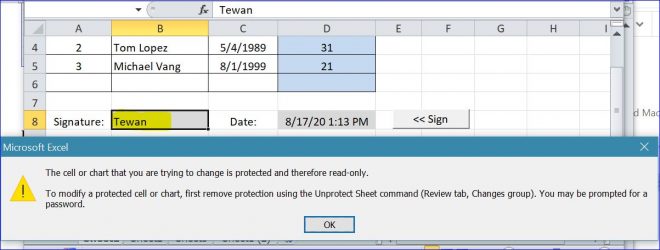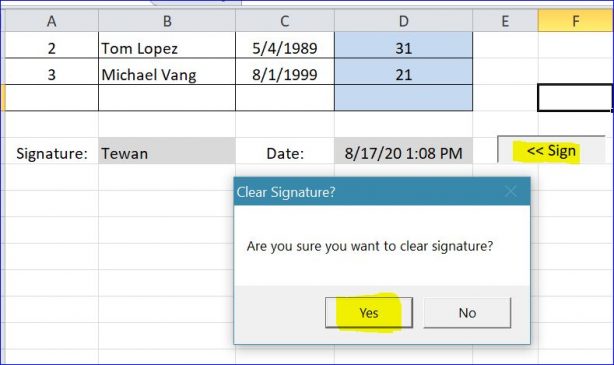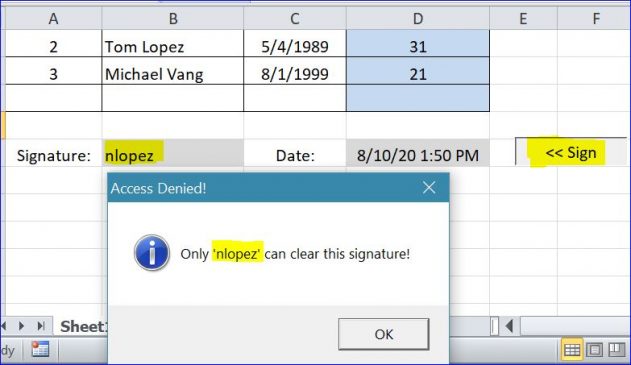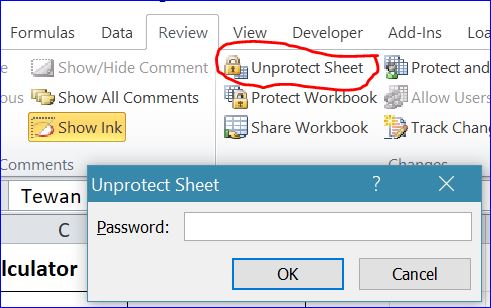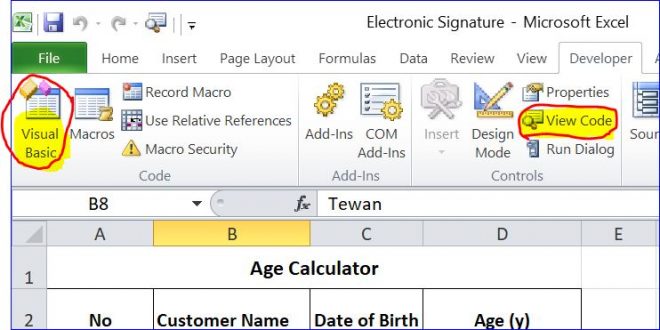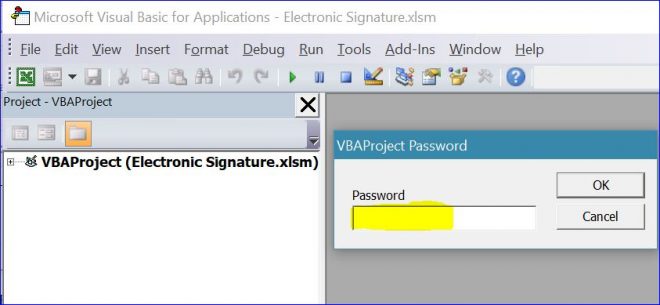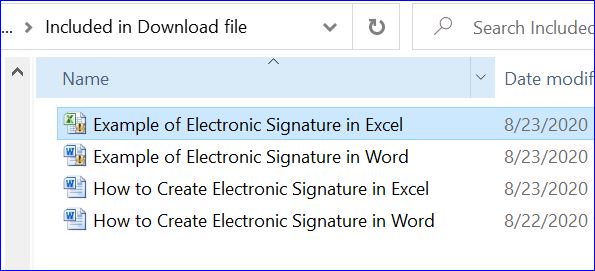Download Sample File: Create Electronic Signature in Word and Excel
Most of the time, you will sign a letter with your signature. However, you can sign a soft copy of your letter with the electronic signature. It does not have to be your actual signature like you sign on the paper. It can be something that represents your identity. The most popular method is to use your computer login username. The computer login username is the unique name that is assigned to you from your company. In this download file, I have provided you the sample files in both MS Word and MS Excel.
Create Electronic Signature in MS Word
In the download file, I have provided the MS Word that contains some of text form fields. You need only to focus to the Signature field, Date field, and the Sign button. This Word file is the example of the locked Word form that you can enter information on only the text form fields.
How it Works:
After you click Sign button, the Signature field will be filled with your computer login username and the Date field will be filled with the current date and time as shown below. The current document is protected and all fields are locked. Also the design mode and lock icon is disabled as programmed in the VB code under the Sign button.
At the same time, the Send Email? window will pop up asking if you want to email this file. If you answer “Yes”, it will open MS Outlook with pre-populated Subject with a current file name. It also attaches the current file with the email as displayed below. The email function is included in this project. You can remove the email function in the VB code if you don’t want to send email.
As you know, only the user who signed this form can able to clear the signature. If the signature was already signed by you, you will get a pop up message below after you click on the Sign button again. The message will ask you if you want to clear your signature and the date. If you click “Yes”, your signature and the signed date will be cleared, otherwise no changes.
Since this document is protected and locked, you cannot change, edit or delete anything. If you click the Sign button, trying to clear or overwrite the signature, you will get the message telling you that only the user who signed this form can clear the signature as shown below.
Create Electronic Signature in MS Excel
I also included the MS Excel file in this download file. The Excel sheet below is unprotected. The icon “Protect Sheet” means the sheet is unprotected. If the user wants to protect the Excel sheet, the user will click Protect Sheet icon. There are two cells next to the signature cell and the date cell that we want to stamp the electronic signature and date after you click the Sign button.
How it Works:
After you click the Sign button, the signature cell (B8) will be filled with your computer login username and the date cell (D8) will be filled with the current date and time as shown below. The date cell must be formatted to the date type. The current sheet is protected and all cells are locked. The Protect Sheet icon now is changed to Unprotect Sheet. It means the user must click the Unprotect Sheet icon to unprotect the sheet. The password is also required to unprotect the sheet. You can change or remove the password on the VB code under the Sign button.
After you click on the Sign button, the Send Email? window will pop up asking if you want to email this file. If you answer “Yes”, it will open MS Outlook with pre-populated subject with a current file name. It also attaches the current file (Excel file) with this email as displayed below.
After the Excel sheet is signed and protected, you cannot change, edit, or delete any information on this file. It now becomes a read-only file. If you try to update any cell, you will get the warning pop up message below.
If the sheet is signed by you, the message will pop up after you click the Sign button again. If you click “Yes”, your signature and the signed date will be cleared. The sheet is unprotected and all cells are unlocked.
Only the user who signed this form can clear this signature and date. If it is signed by another user, but you want to clear or overwrite the signature, you will get a denied message as shown below.
The password is also added in the VB code under the Sign button. When you click on Unprotect Sheet icon, you will be prompt to enter the password as shown in the picture below.
The password is added to protect sheet in the VB code as I mentioned above. However, you can view and change the password when you click on View Code icon or Visual Basic icon. Now you can set the 2nd layer password on the VBAProject Properties to protect your code. The 1st password is to protect the Excel sheet. The 2nd password is to protect your VB code.
After the password is set for the VBAProject Properties, You will be asked to enter the password when you try to view the VB code as shown below.